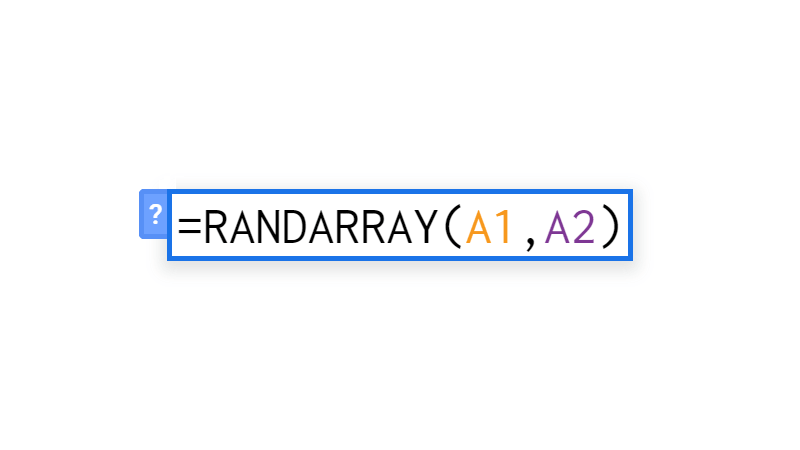UPPER Google Sheets Function [With Quiz]
 Updated: August 24, 2021
Updated: August 24, 2021 In Google Sheets the UPPER function outputs the provided text with all uppercase characters.
UPPER Syntax
- text = the "text" or a cell reference to the text you want to convert to uppercase characters.
This function is useful for converting things that are usually uppercase (like acronyms) to a consistent format.
UPPER, in combination with functions like LEFT and RIGHT, can also be used to make part of some text uppercase.


FREE RESOURCE
Google Sheets Cheat Sheet
12 exclusive tips to make user-friendly sheets from today:

You'll get updates from me with an easy-to-find "unsubscribe" link.
UPPER Function Example
| A | B | C | |
| 1 | Text | Formula | Output |
| 2 | abc | =UPPER(A2) | ABC |
| 3 | kiss | =UPPER(A3) | KISS |
| 4 | Swag | =UPPER(A4) | SWAG |
| 5 | FnC | =UPPER(A5) | FNC |
| 6 | btb | =UPPER(A6) | BTB |
You can also reference text directly instead of using a cell reference:
Will output: ABC
Using The UPPER Function On A Whole Column
By combining the UPPER function and the ArrayFormula function you can force UPPER to accept more than one argument.
This means you can make multiple cells uppercase, an entire column or row, or even a table with only one formula.
Here's an example using the same data as above:
| A | B | C | |
| 1 | Text | Formula | Output |
| 2 | abc | =ArrayFormula(UPPER(A2:A6)) | ABC |
| 3 | kiss | KISS | |
| 4 | Swag | SWAG | |
| 5 | FnC | FNC | |
| 6 | btb | BTB |
All of the text is converted to uppercase characters using a single formula.
UPPER Errors
The UPPER function is very stable, handling the following without error:
- Blank cells,
- Numbers (returning them as text), and
- Boolean data (returning them as uppercase text)
If you input a range (e.g. A2:A6) without using ArrayFormula it will output one piece of uppercase text if the range crosses the same row or column as the formula's cell.
Otherwise, it will throw a #VALUE! error:
An array value could not be found.
UPPER Function Quiz
Here's a quick summary of how to use the quiz spreadsheet:
- Select the required cell while the formula bar is empty
- Type your answer in the formula bar
- You can click on the spreadsheet to add cell/range references
Complete all questions to solidify your understanding of the UPPER function.
| A | B | C | |
| 1 | Acronym | Single | Column |
| 2 | abc | ||
| 3 | kiss | ||
| 4 | Swag | ||
| 5 | FnC | ||
| 6 | btb |


FREE RESOURCE
Google Sheets Cheat Sheet
12 exclusive tips to make user-friendly sheets from today:

You'll get updates from me with an easy-to-find "unsubscribe" link.

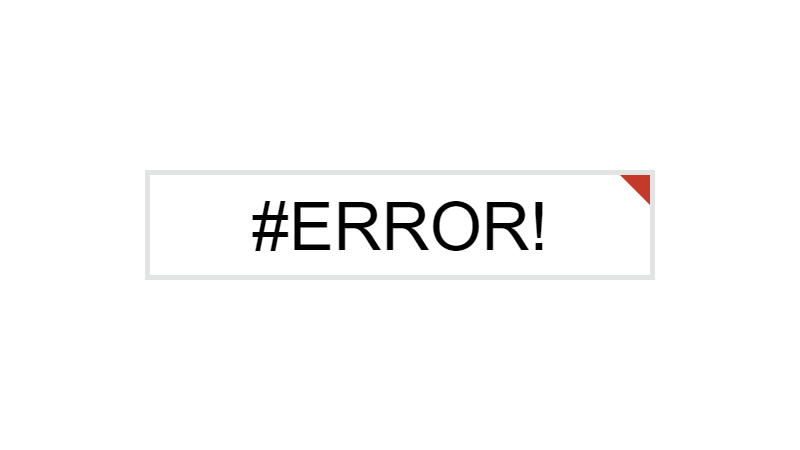
![MAX Google Sheets Function [With Quiz]](https://kierandixon.com/wp-content/uploads/max-function-google-sheets.png)