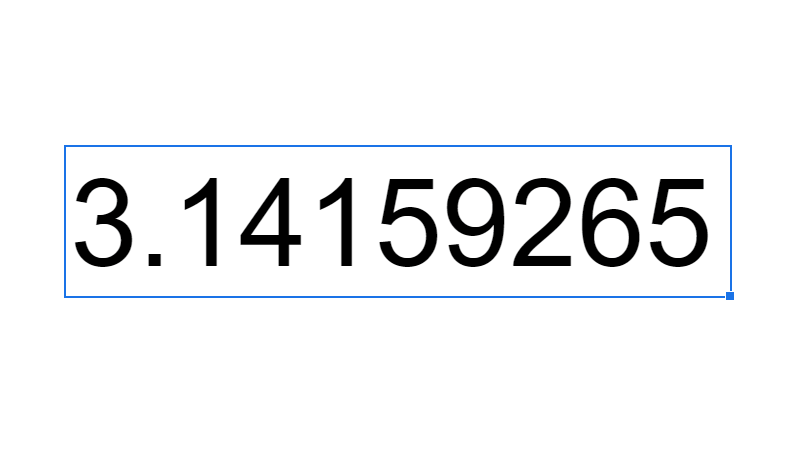MIN Google Sheets Function [With Quiz]
 Updated: October 26, 2021
Updated: October 26, 2021 In Google Sheets the MIN function provides the minimum numerical value found in the values, cells, or ranges provided as arguments.
Other data types present in cell and range references (like text) are ignored.
MIN Syntax
- value1 = a value, cell reference, or range reference from which to return the minimum numerical value.
- [value2, ...] = [optional] additional values, cell references, or range references.
Dates, times, and durations are included in the search for the minimum value by MIN because, in Google Sheets, dates and times are just numbers made to look like dates and times.
When negative numbers are included, the 'minimum' is the largest negative number (not the one closest to zero):
Returns -100.


FREE RESOURCE
Google Sheets Cheat Sheet
12 exclusive tips to make user-friendly sheets from today:

You'll get updates from me with an easy-to-find "unsubscribe" link.
MIN Function Example
| A | B | C | |
| 1 | Data | Formula | Output |
| 2 | 98 | =MIN(A2:A) | 6 |
| 3 | 15 | ||
| 4 | zero | ||
| 5 | 6 | ||
| 6 | |||
| 7 | 34 |
The four values considered are:
- 98
- 15
- 6
- 34
The blank cell and zero text are ignored because they cannot be converted to numbers.
Therefore, the output is 6.
Using cell and range references that contain only blank cells and/or text in the arguments of the MIN function will output 0.
MIN Errors
The arguments to MIN can be provided as numbers, Boolean data, cell references, or range references:
Providing text as an argument directly (e.g. =MIN(1,FALSE,"Text",A1,B1:B2)) will result in a #VALUE! error:
Function MIN parameter 3 expects number values. But 'Text' is a text and cannot be coerced to a number.
When text is included in a cell or range reference it is ignored without error.
Boolean values can be considered numbers in certain contexts (TRUE = 1 and FALSE = 0).
There is an interesting anomaly in the MIN function based on this.
If you include Boolean data in a cell or range reference it is not considered.
If you include Boolean data as a value it is considered.
| A | B | C | |
| 1 | Data | Formula | Output |
| 2 | 98 | =MIN(A2:A) | 6 |
| 3 | 15 | =MIN(A2:A,TRUE,FALSE) | 0 |
| 4 | TRUE | ||
| 5 | 6 | ||
| 6 | FALSE | ||
| 7 | 34 |
It's a bit of a strange feature that is unlikely to catch you out.
However, when things like this come up it's best not to mix value and cell/range references as arguments. Sticking to one type of argument helps to avoid potentially confusing outputs.
If the referenced data includes an error, MIN will output the first error it encounters:
| A | B | C | |
| 1 | Data | Formula | Output |
| 2 | 98 | =MIN(A2:A) | #N/A |
| 3 | 15 | ||
| 4 | #N/A | ||
| 5 | 6 | ||
| 6 | #ERROR! | ||
| 7 | 34 |
Another obvious error is if you don't include any arguments (as the first value1 is required):
Which results in an #N/A error:
Wrong number of arguments to MIN. Expected at least 1 arguments, but got 0 arguments.
MIN Function Quiz
Here's a quick summary of how to use the quiz spreadsheet:
- Select the required cell while the formula bar is empty
- Type your answer in the formula bar
- You can click on the spreadsheet to add cell/range references
Complete all questions to solidify your understanding of the MIN function.
| A | B | C | |
| 1 | Salesperson | Sales | Revenue |
| 2 | Dwight | 10 | $3,240 |
| 3 | Jim | 9 | $2,916 |
| 4 | Phyllis | 7 | $2,268 |
| 5 | Stanley | 7 | $2,268 |
| 6 | Andy | 5 | $1,620 |
| 7 | |||
| 8 | Fewest sales: | ||
| 9 | Lowest rev: | ||
| 10 |


FREE RESOURCE
Google Sheets Cheat Sheet
12 exclusive tips to make user-friendly sheets from today:

You'll get updates from me with an easy-to-find "unsubscribe" link.

![Line Breaks In Google Sheets [In Cells & Formulas]](https://kierandixon.com/wp-content/uploads/line-breaks-google-sheets.png)
![LOWER Google Sheets Function [With Quiz]](https://kierandixon.com/wp-content/uploads/lower-function-google-sheets.png)