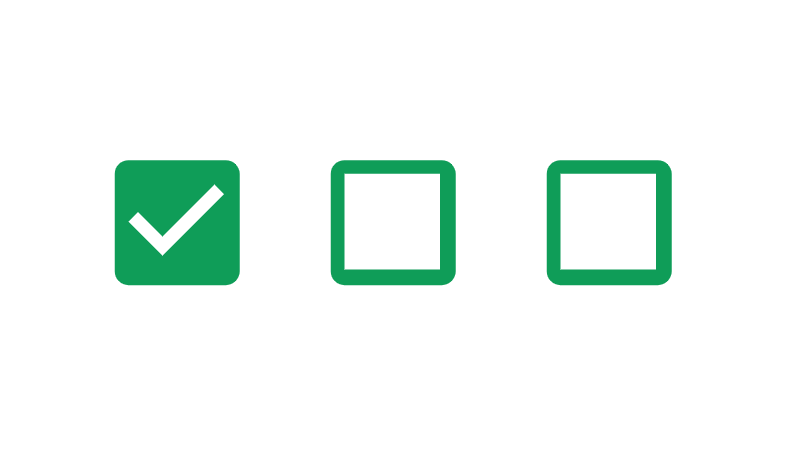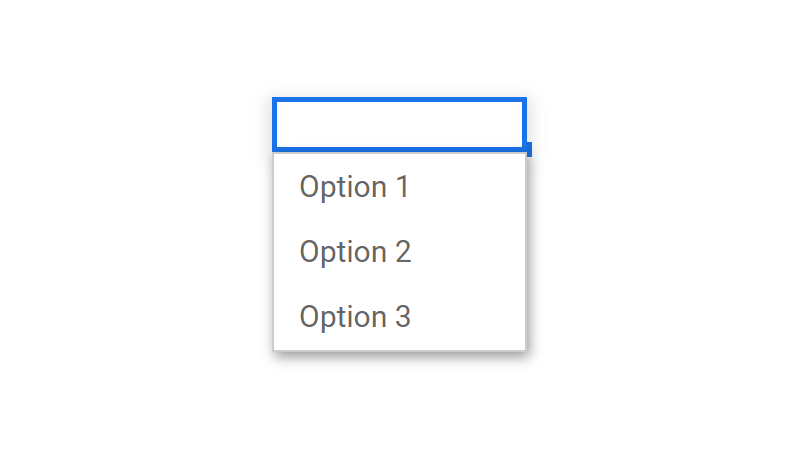How To Add A Date Picker In Google Sheets
 Updated: June 4, 2021
Updated: June 4, 2021 Select the cell/s you want a date picker in.
In the main menu go to ➜ .
In the popup menu change the Criteria dropdowns to ➜ and then Save.
Double click on the selected cell/s to bring up the dropdown calendar.
This is a date picker (or dropdown calendar) in Google Sheets:
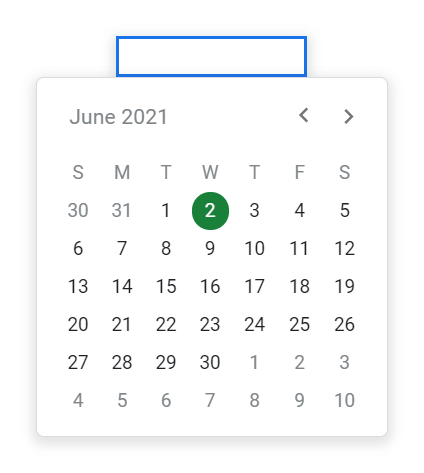
Here's how to insert or remove one:
Not on desktop? Click for mobile instructions: iPhone/iPad and Android.
STEP 1: Select the cell/s you want to have a date picker:
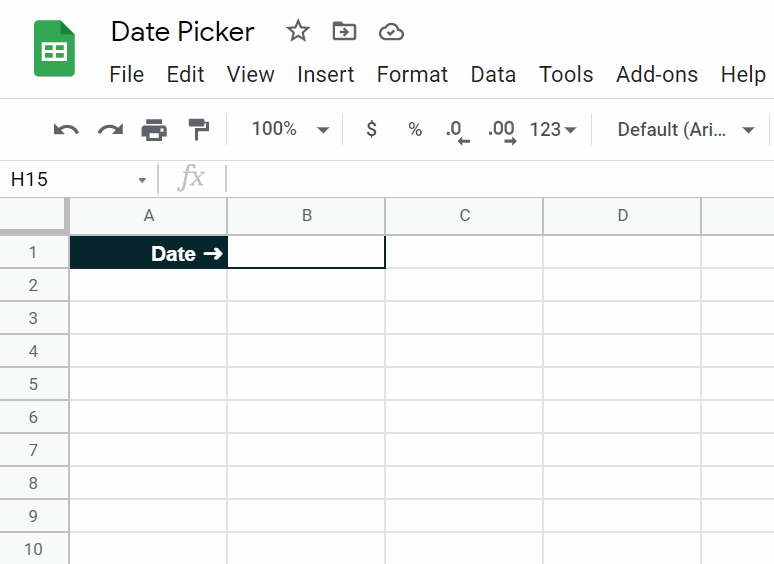
STEP 2: Open the Data validation menu using either:
- in the top menu ➜ Click the option
- Right click and choose the option
- One of these keyboard shortcuts (Windows only): Alt + A, V or Alt + D, L or Alt + D, V
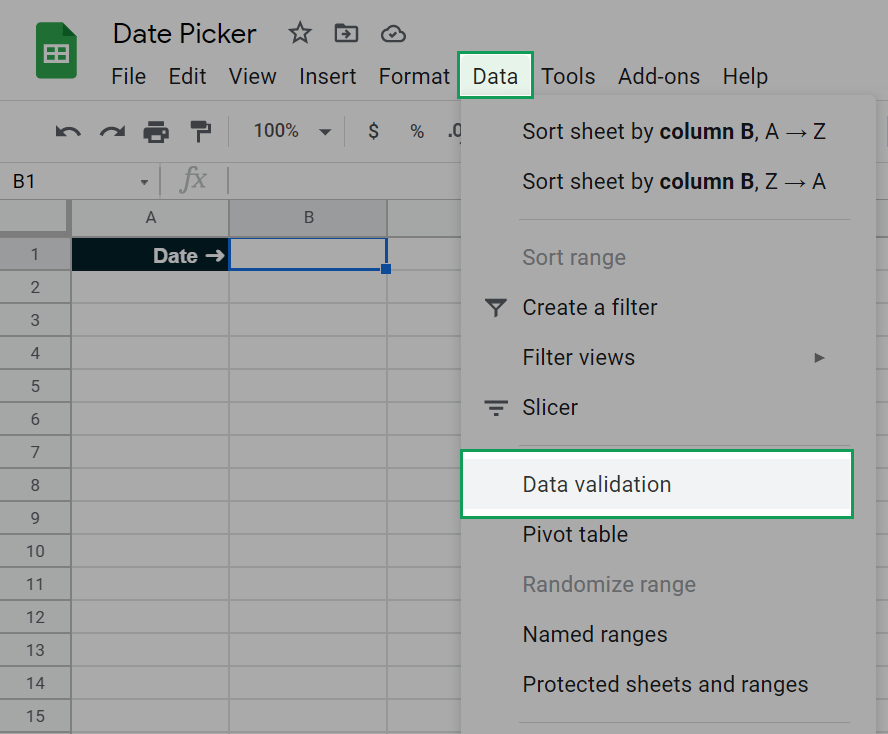
You will see the default options:
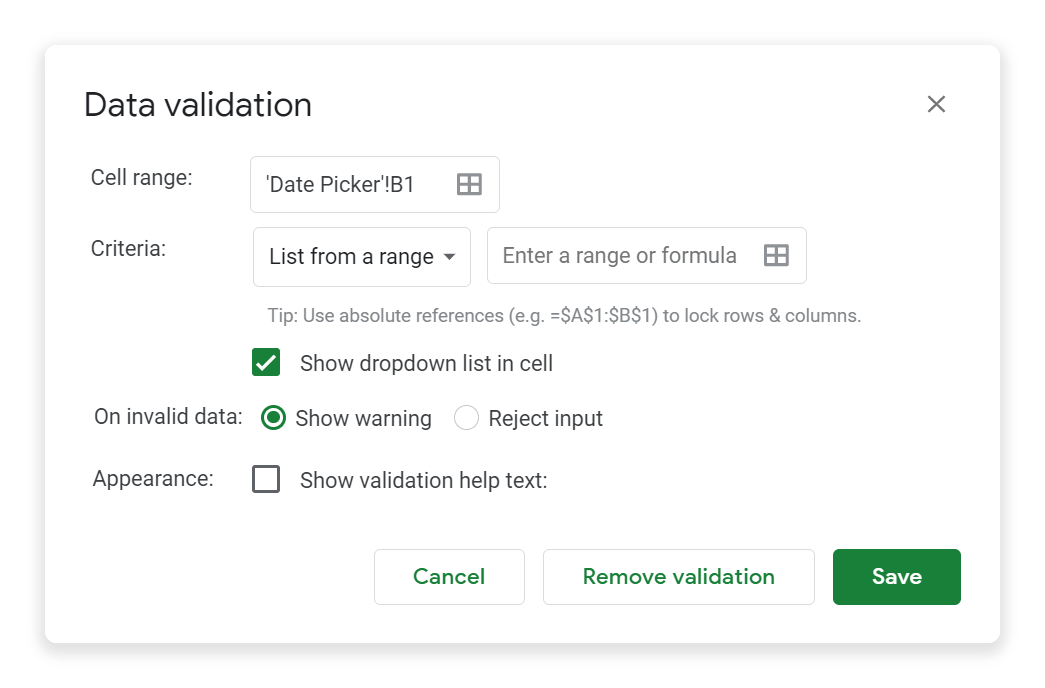
STEP 3: Fill out the data validation popup to create a calendar dropdown:
Cell range:
Skip this if you did STEP 1 correctly!
Enter the cell/s you want a date picker in by typing them in or clicking on the icon and selecting the cells directly in the sheet.
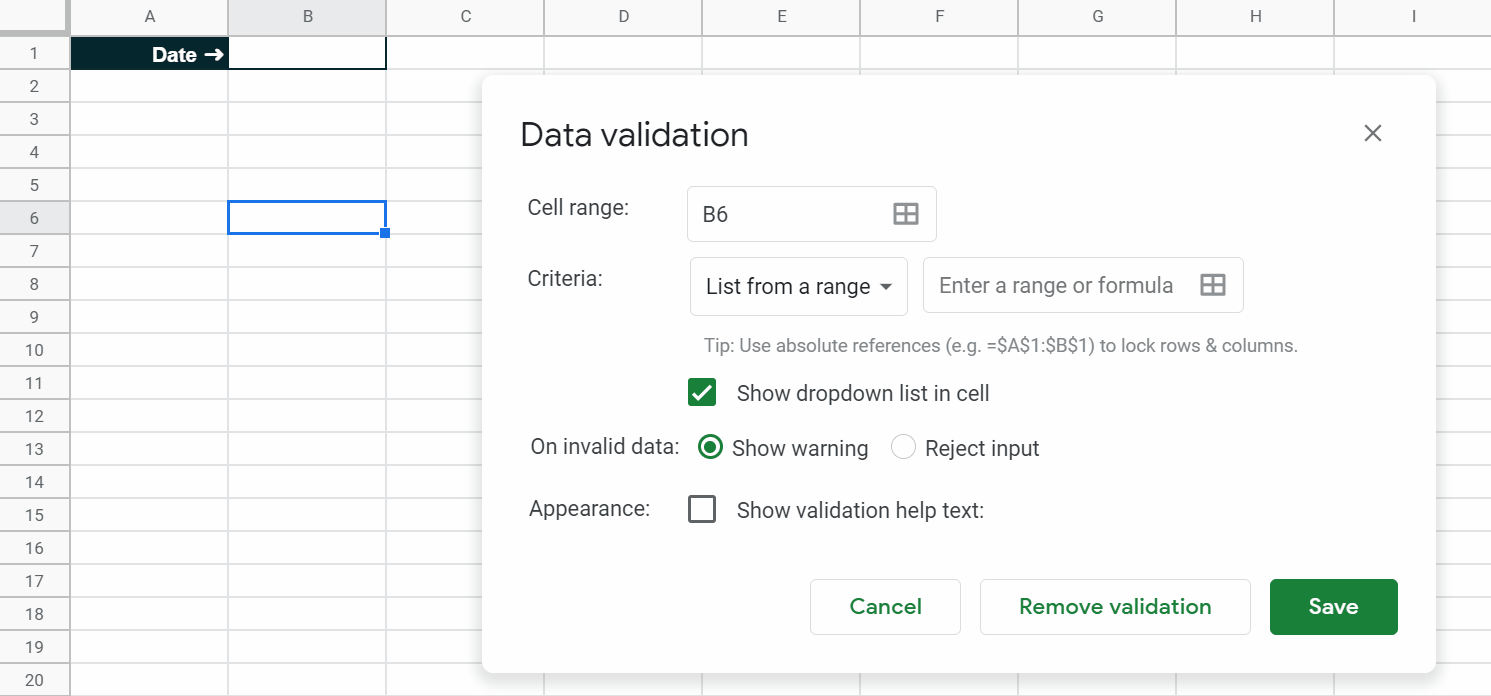


FREE RESOURCE
Google Sheets Cheat Sheet
12 exclusive tips to make user-friendly sheets from today:

You'll get updates from me with an easy-to-find "unsubscribe" link.
Criteria:
In the criteria dropdown select :
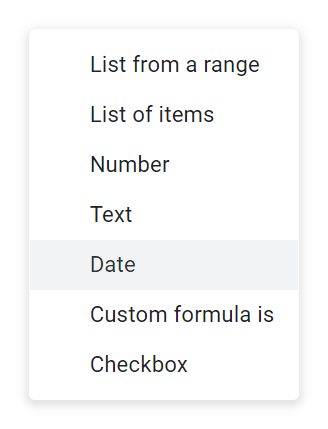
In the dropdown that appears:
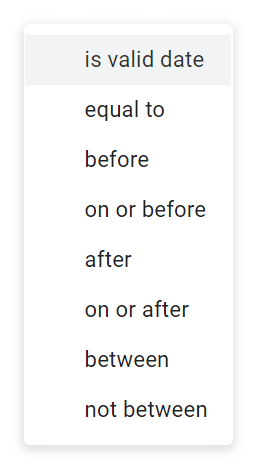
Leave the selection as .
Any of the options in the second dropdown will insert a dropdown calendar.
verifies that the data entered is a date. The others do this and add rules about when the date falls.
If one of the others makes sense for you, you'll still get a date picker.
On invalid data:
You have two choices:

Show warning
This tells users that the data they entered doesn't match the data validation rule but still lets them enter it:
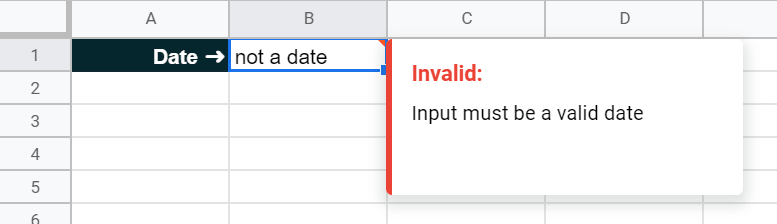
This is risky as if other formulas and/or scripts rely on this data being a date, they could break.
My preference is to:
Reject input
When you choose this option users will not be able to enter anything but a date into the selected cell/s:
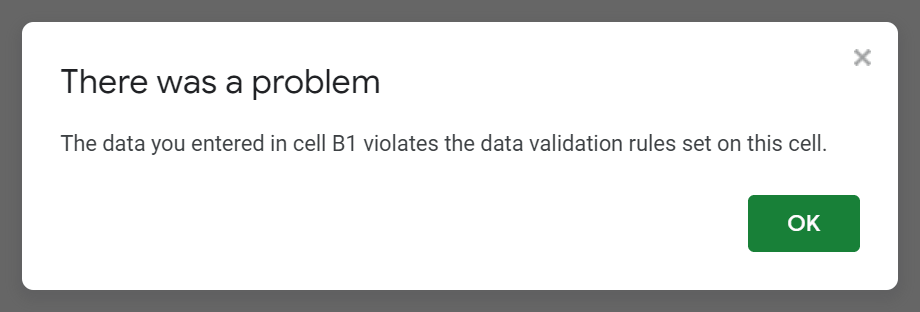
It's a bit of an abrupt user experience but it means that all of the formulas and scripts in your spreadsheet that rely on this data will work as you intended.
Appearance:
You can choose to show or not show validation help text.
I like to show the help text and, if the default isn't descriptive enough, write my own:
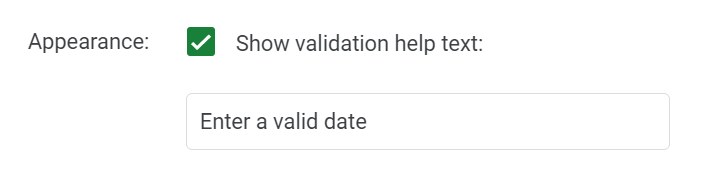
For an rule, the default text 'Enter a valid date' is probably good enough.
This is what it looks like when a user's input is rejected:
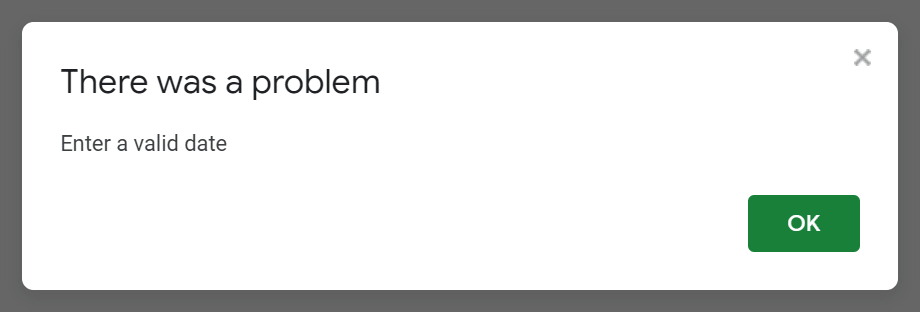
The default text is replaced with the validation help text.
When you're happy with your selection, click the 'Save' button:
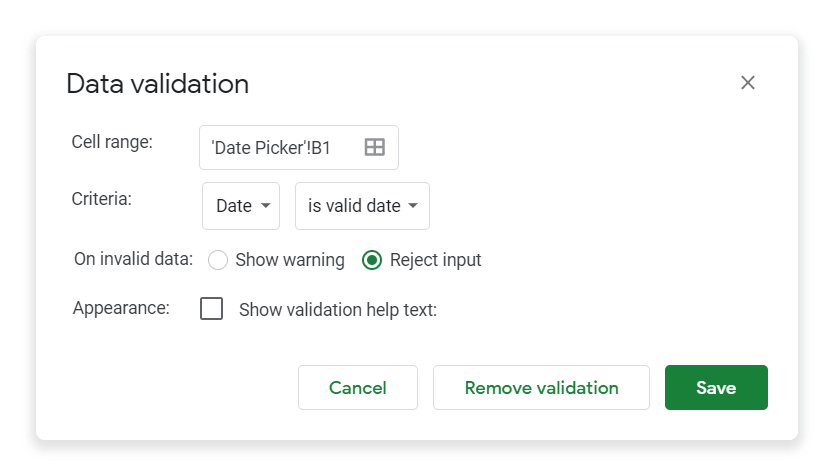
Now you can double click on the cell you've added the date picker to and it will appear:
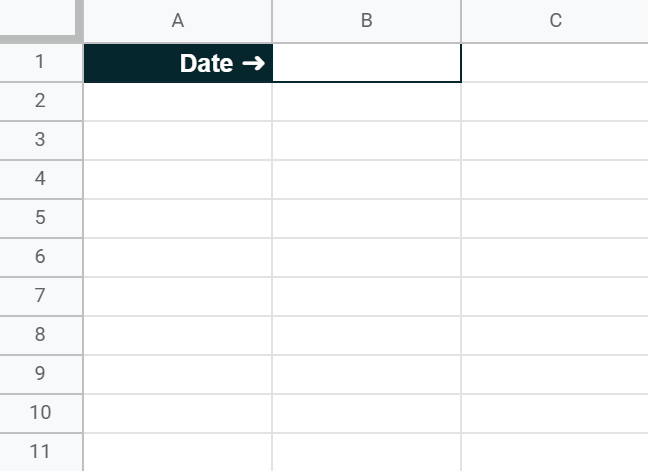
How To Remove A Date Picker In Google Sheets
Not on desktop? Click for mobile instructions: iPhone/iPad and Android.
STEP 1: Select the cell/s you want to have a date picker:
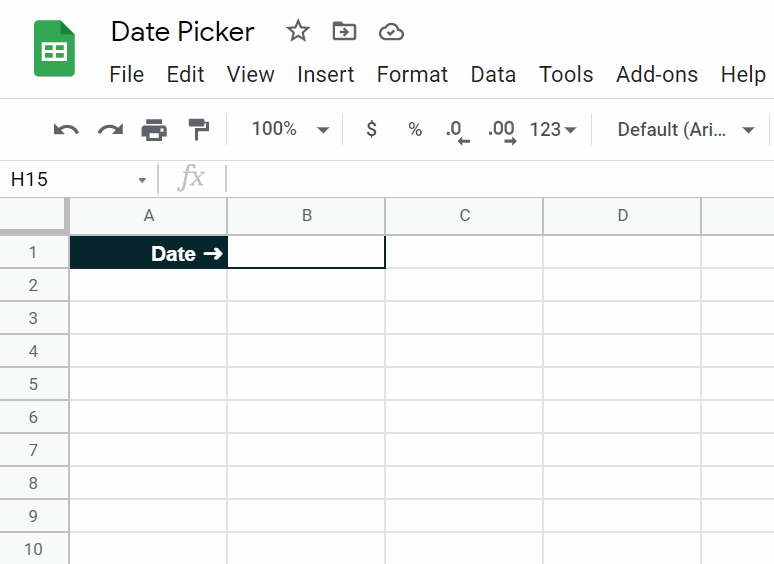
STEP 2: Open the Data validation menu using either:
- in the top menu ➜ Click the option
- Right click and choose the option
- One of these keyboard shortcuts (Windows only): Alt + A, V or Alt + D, L or Alt + D, V
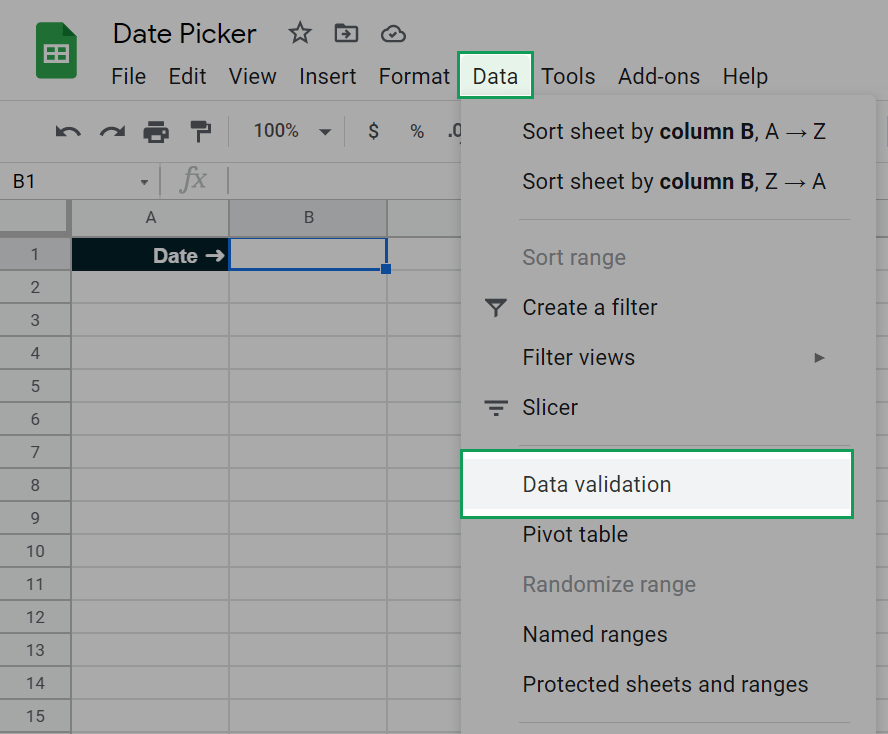
STEP 3: On the Data validation menu that appears click the 'Remove validation' button:
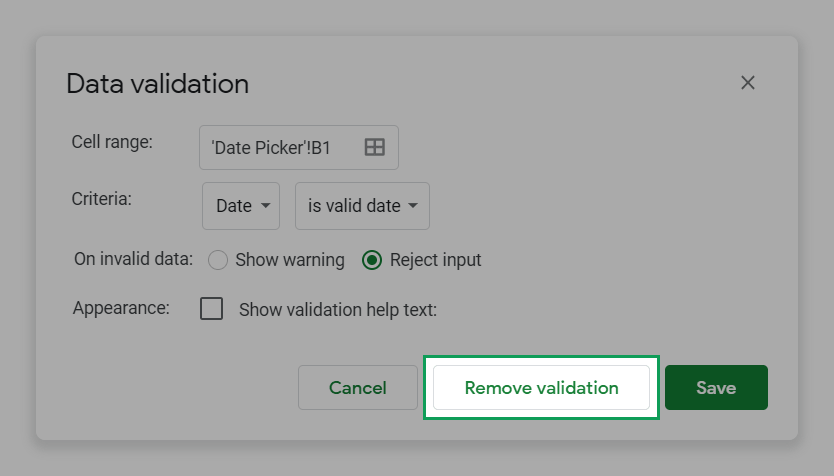
How To Add And Remove A Date Picker In The Google Sheets iPhone And iPad App
You can't add or remove a date picker using the iPhone and iPad apps for Google Sheets.
Worse than that - you can't even use them!
Even if you use another version of the app, on iPhone and iPad… nothing.
This is something that needs to be addressed because the functionality exists on Android:
How To Add A Date Picker In The Google Sheets Android App
STEP 1: Select the cell/s you want to have a date picker by touching them.
STEP 2: Open the Data validation menu by first tapping on the stacked dots:
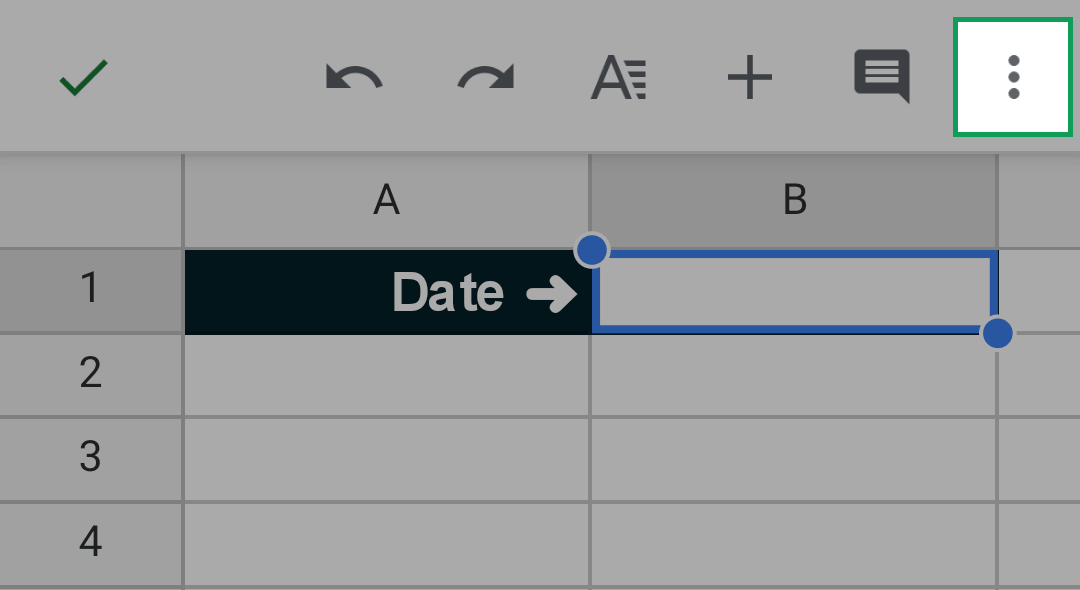
Then the option in the sidebar that appears:
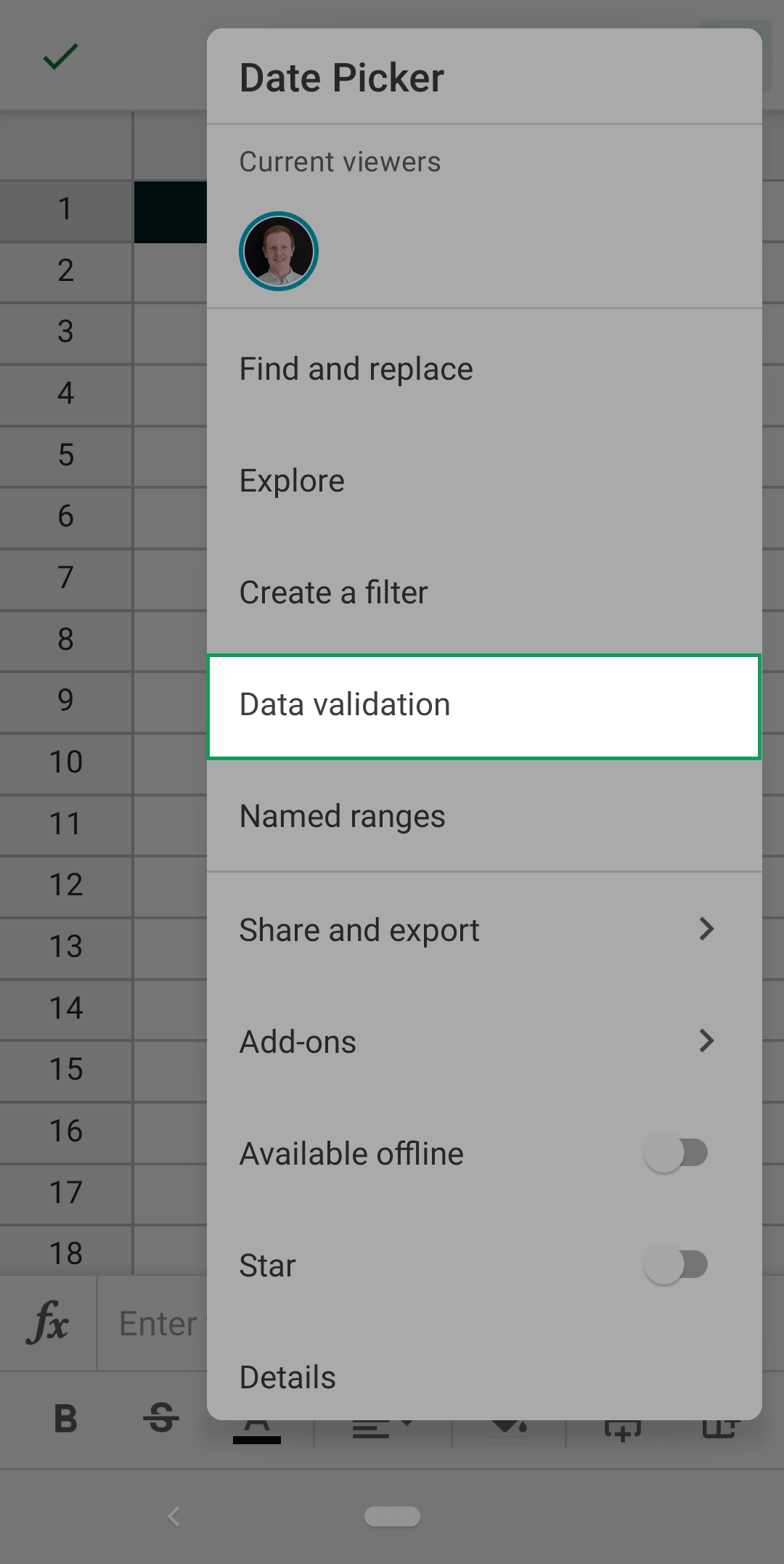
You will now see the default Data validation menu:
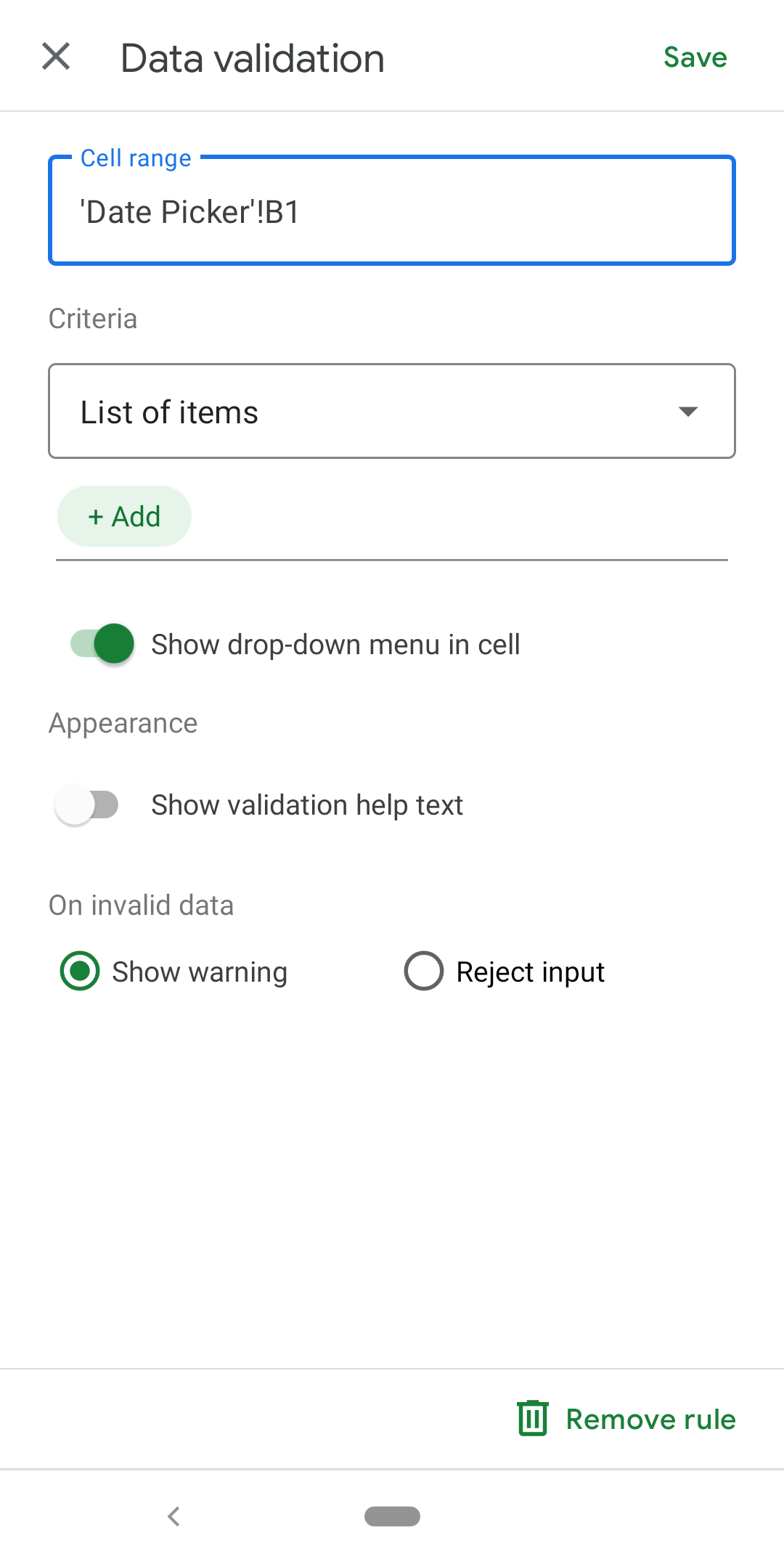
STEP 3: Fill out the Data validation menu:
Cell range (on Android)
Skip this if you did STEP 1 correctly!
Type in the cell/s you want to add a date picker to:
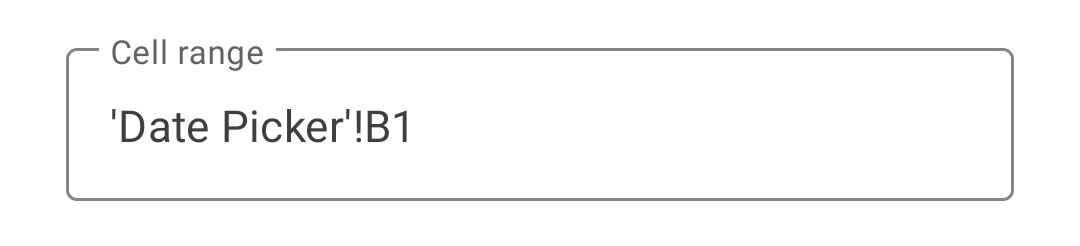
Criteria (on Android)
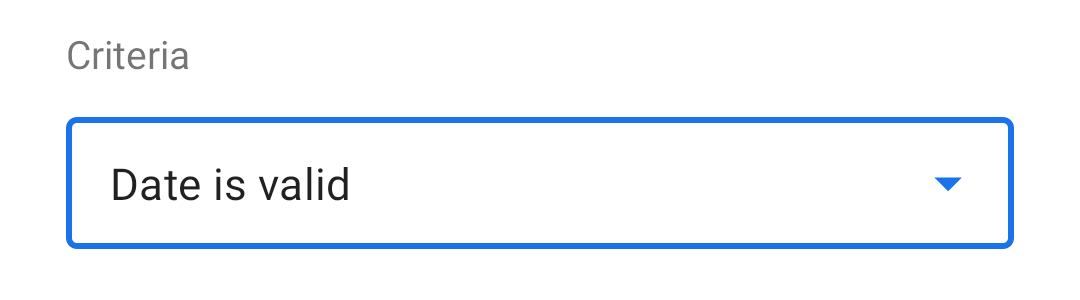
From the dropdown, select the option:
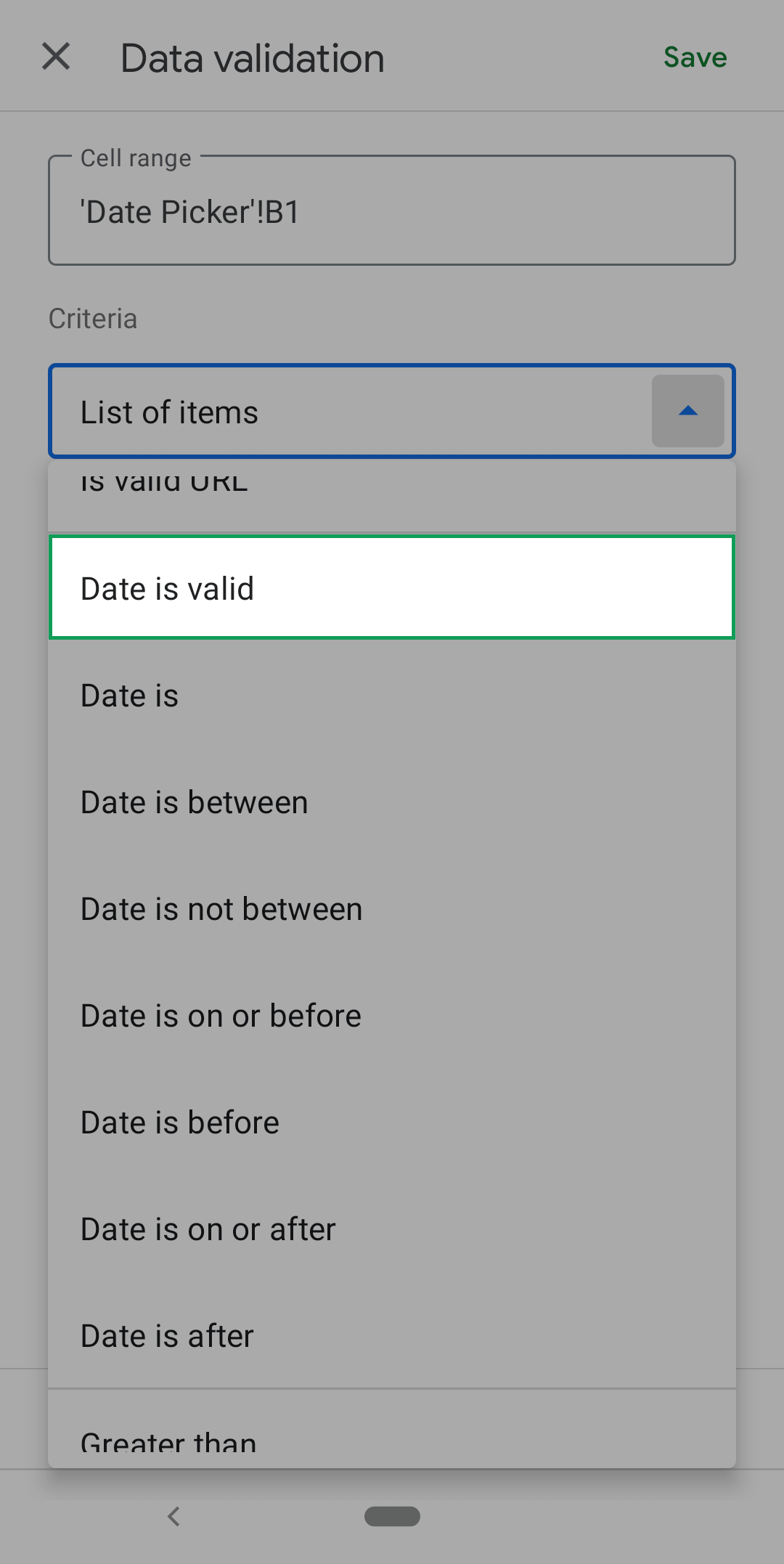
Any of the date-based options will add a dropdown calendar.
verifies that the data entered is a date while the others also add rules about when the date falls.
If one of the others makes sense for you, you'll still get a date picker.
Appearance (on Android)
Toggle the option to show or not show validation help text.
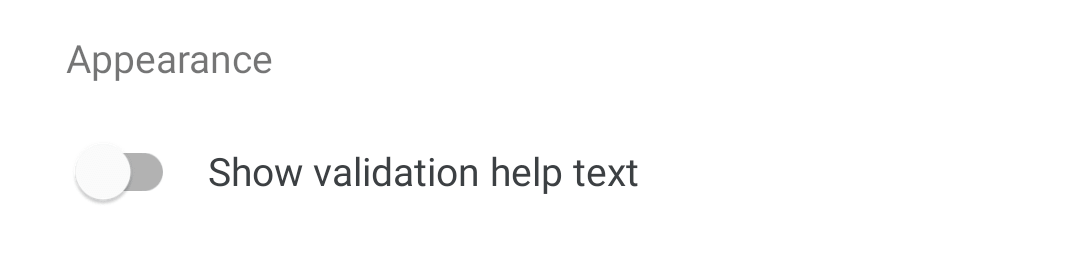
If you show validation help text, you can customize what's shown:
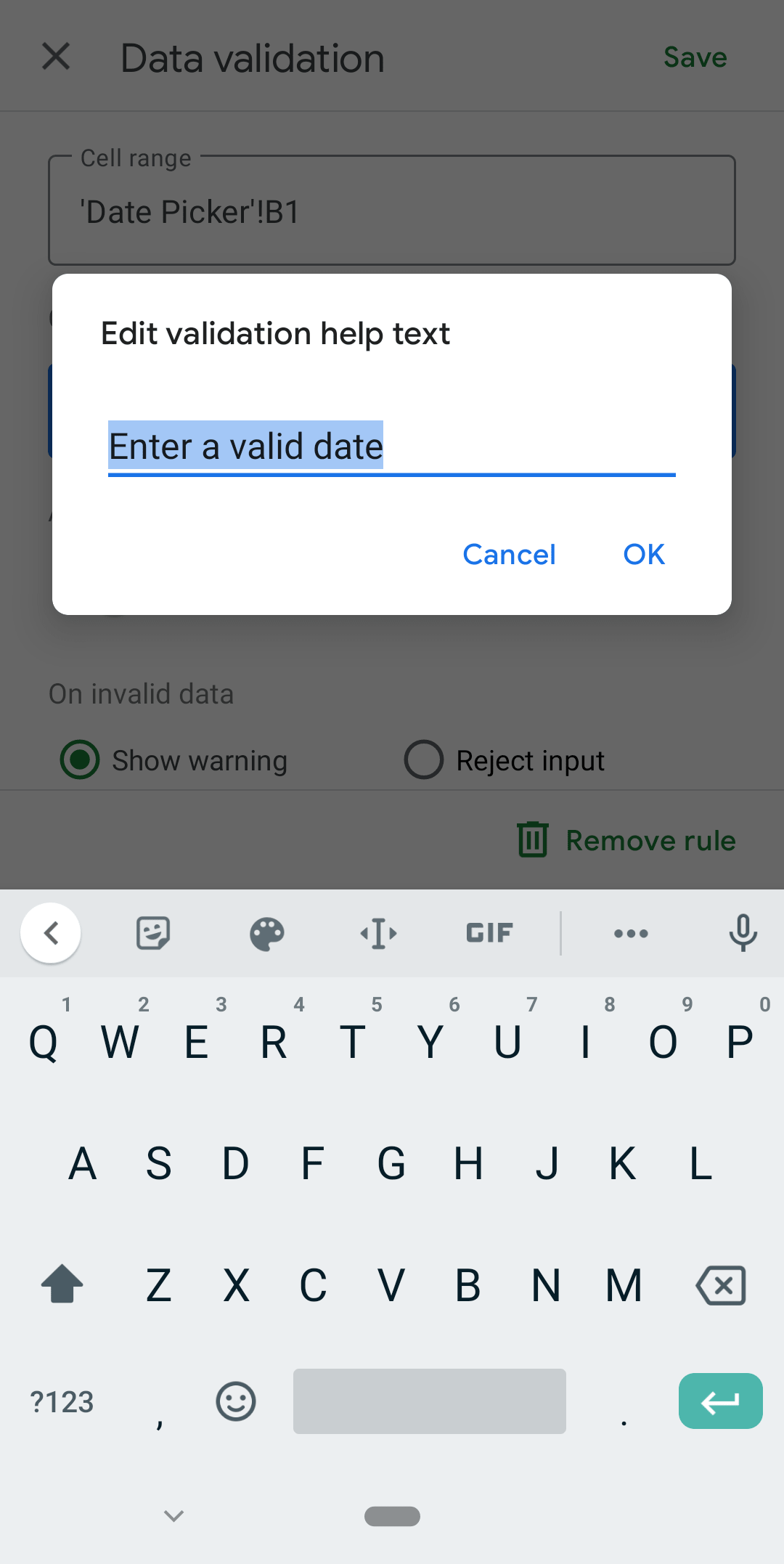
Your custom text will appear when a user taps on a cell:
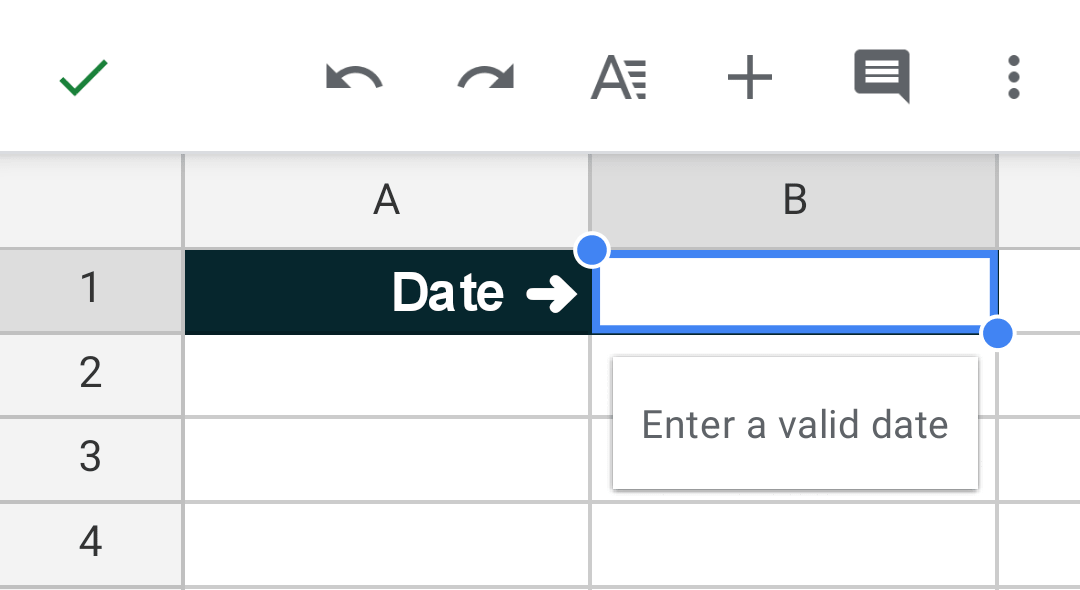
Or if is chosen and they are not allowed to enter the data they've typed:
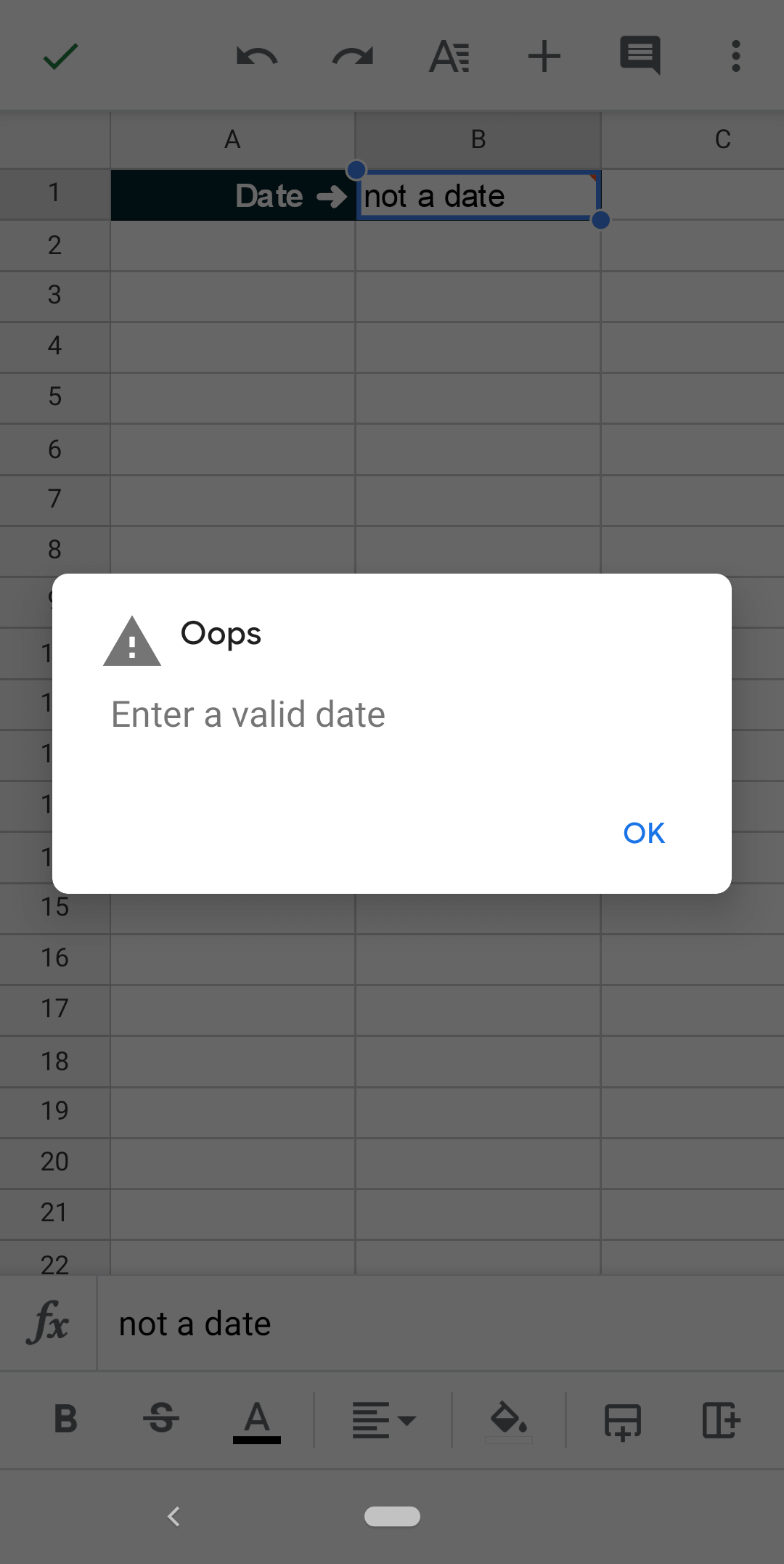
On invalid data
Choose between and .

Show warning
This option allows the user to enter invalid data but tells them when they do:
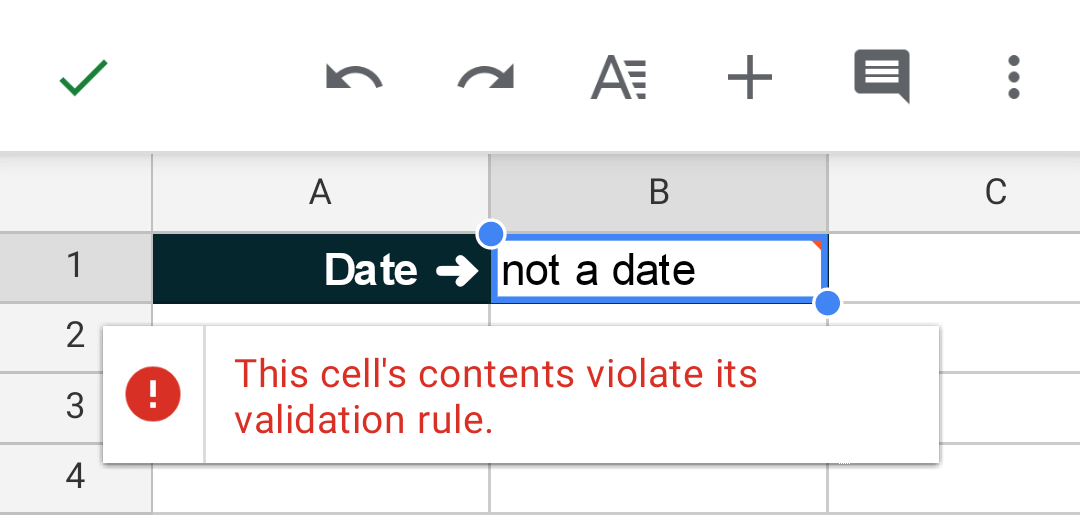
This means users could enter data you haven't accounted for which might cause formulas or scripts in the sheet to break.
Think carefully about letting users input whatever they want.
Reject input
This will stop users from entering data that violates the chosen Criteria for the data validation rule.
This protects your formulas and scripts from errors and presents users with a default message (unless custom validation help text has been entered in the Appearance section):
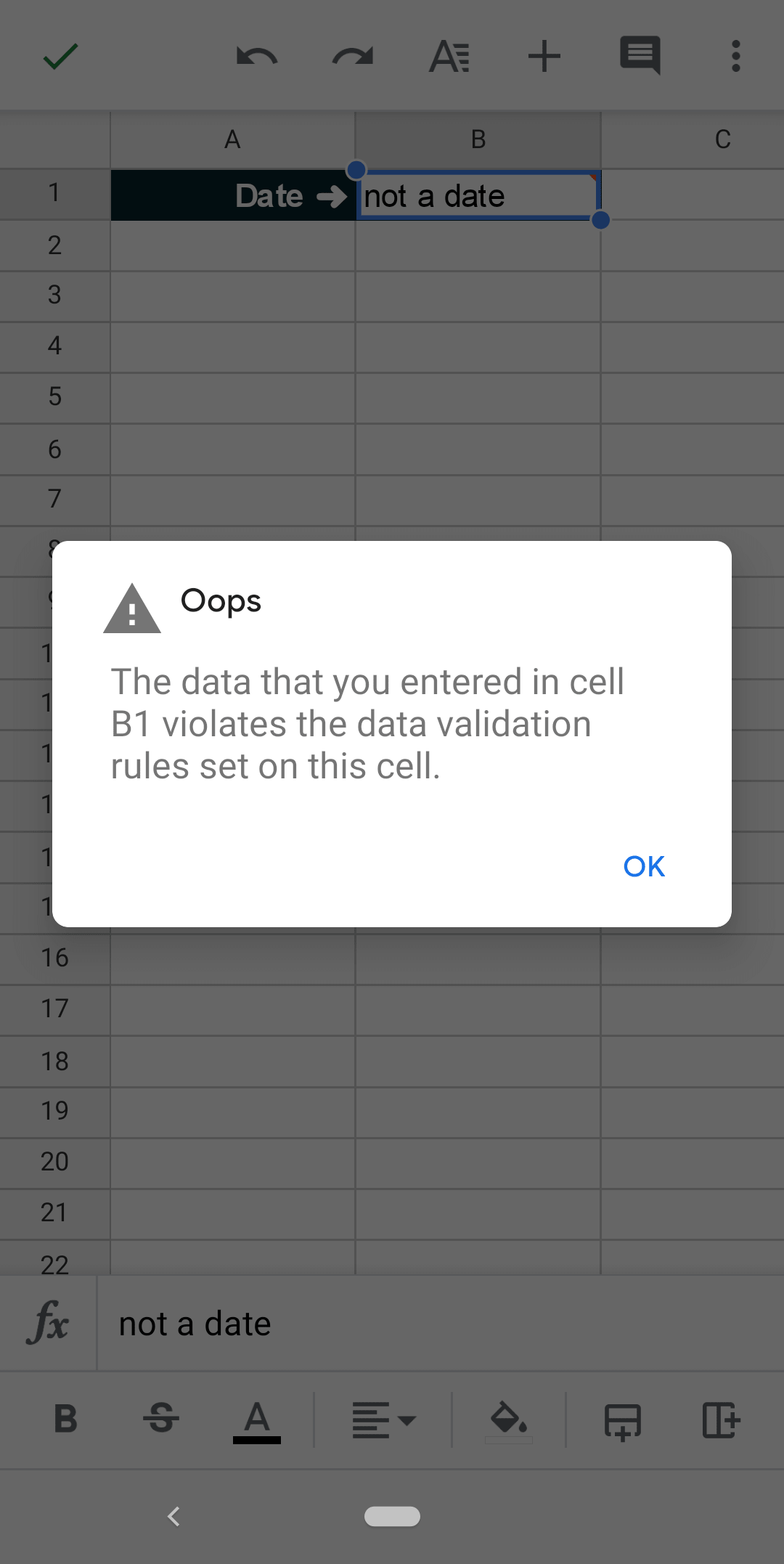
When you're happy with your chosen options, click the 'Save' button:
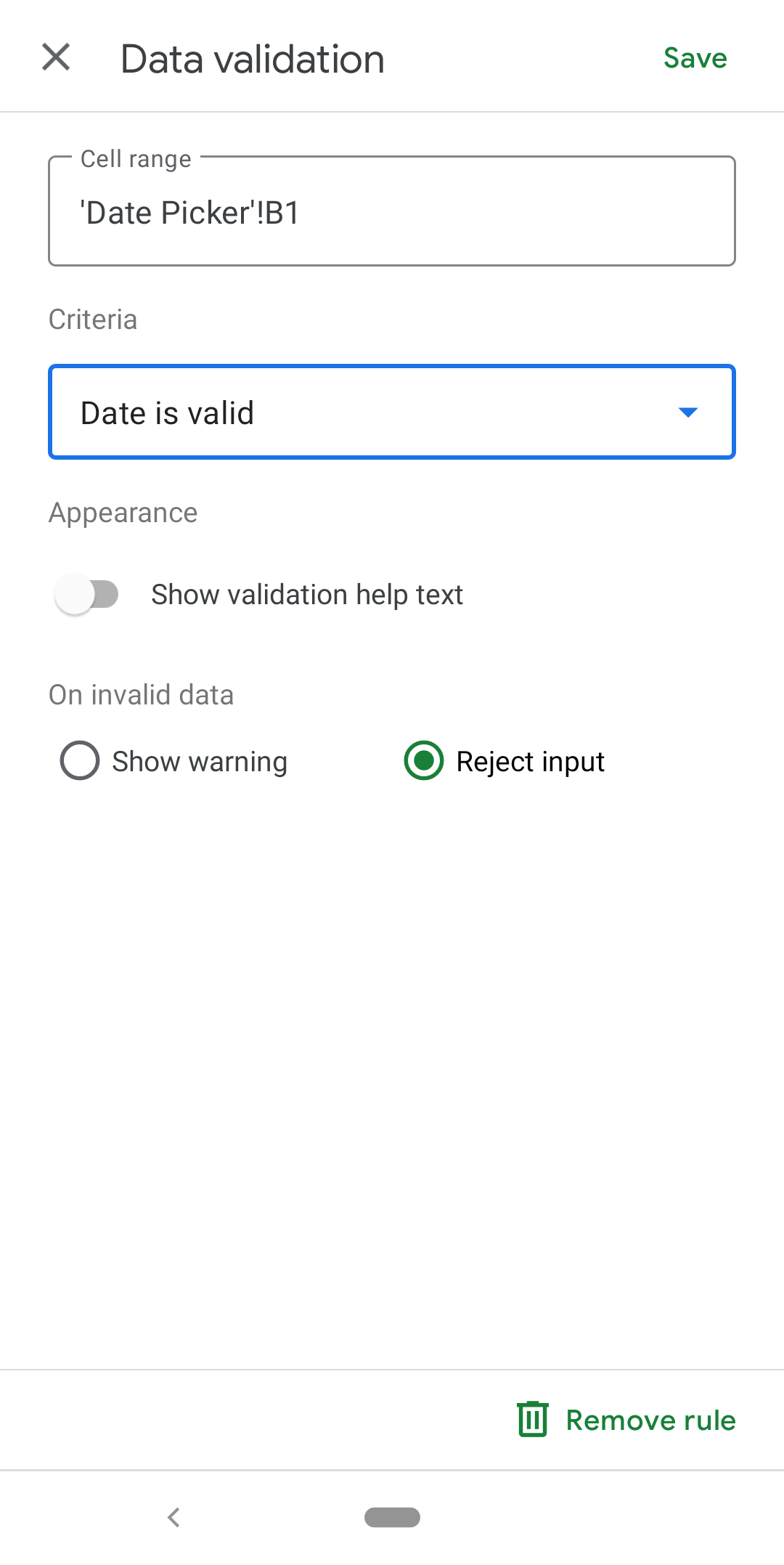
You can double tap on the cell you've added the date picker to edit it and an extra calendar icon will appear above the keyboard:
Tap on that icon to access the newly created date picker:
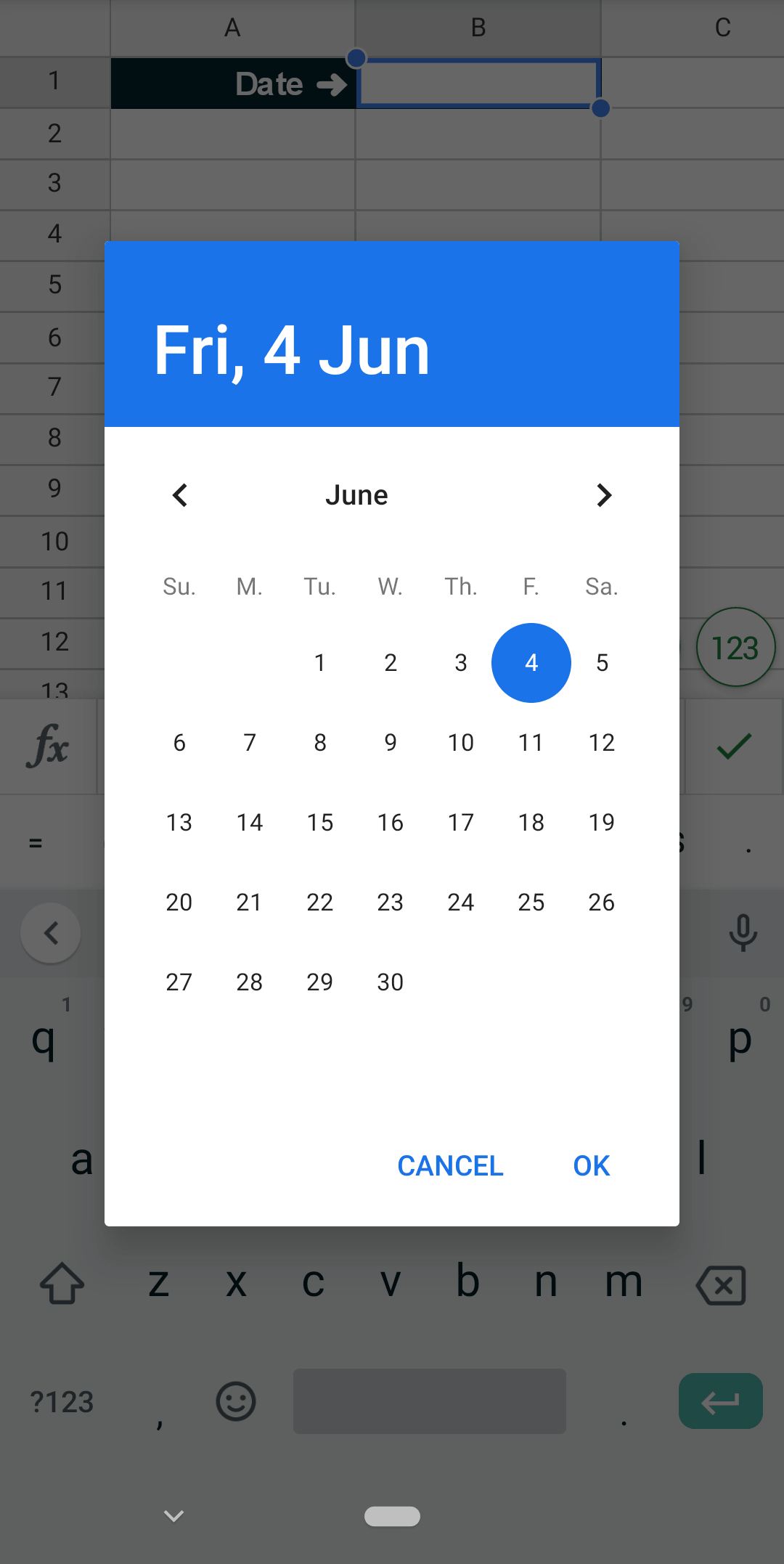
Here's a clip of the process from start to finish:
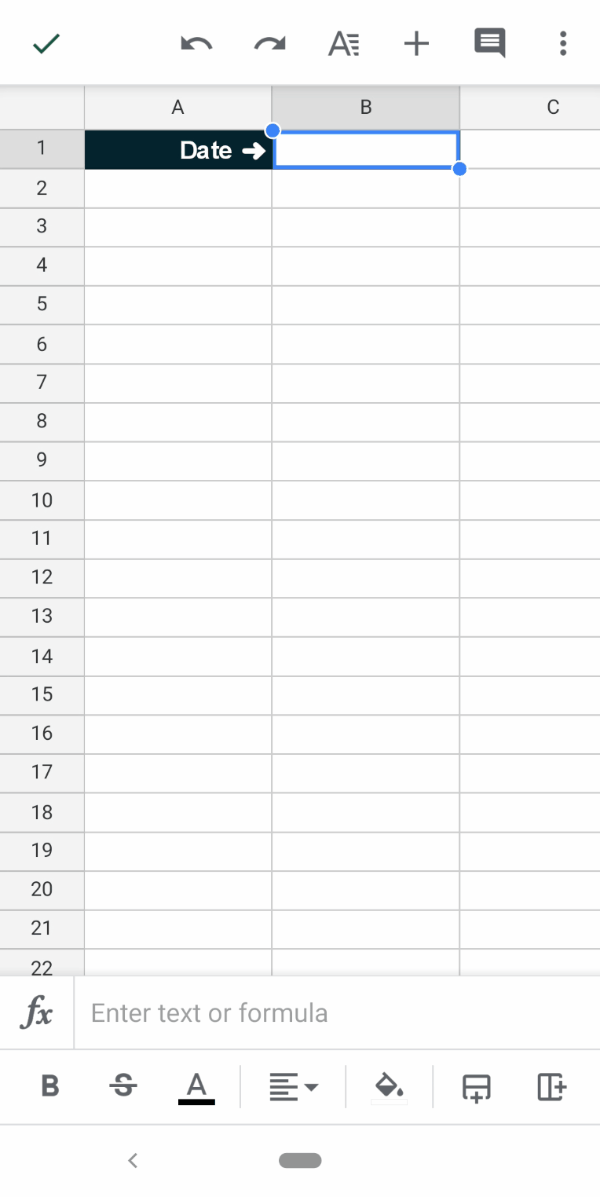
How To Remove A Date Picker In The Google Sheets Android App
STEP 1: Select the cell/s you want to have a date picker by touching them.
STEP 2: Open the Data validation menu by first tapping on the stacked dots:
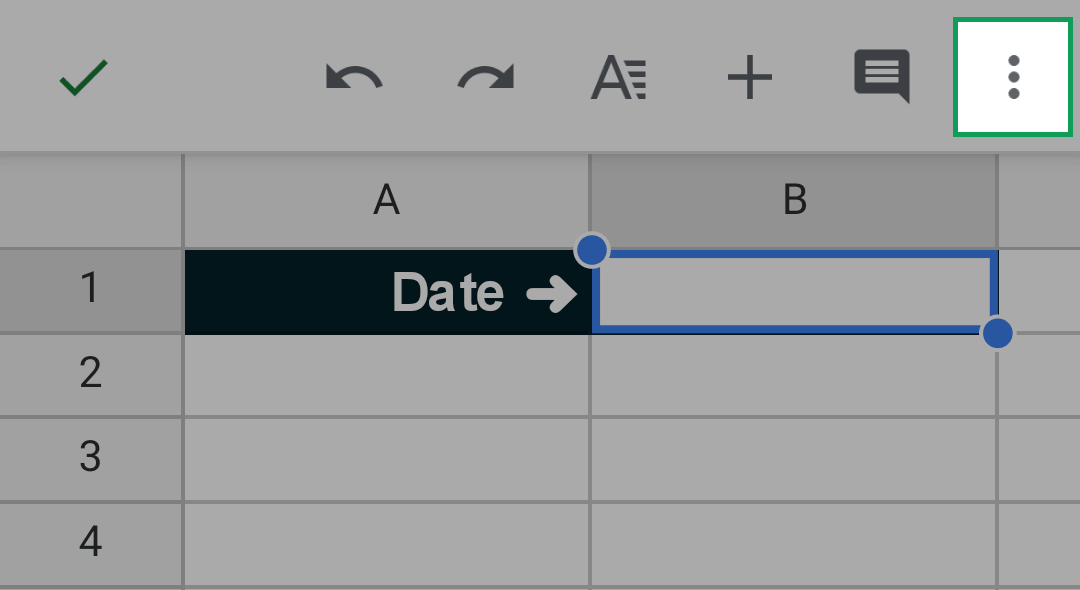
Then the option in the sidebar that appears:
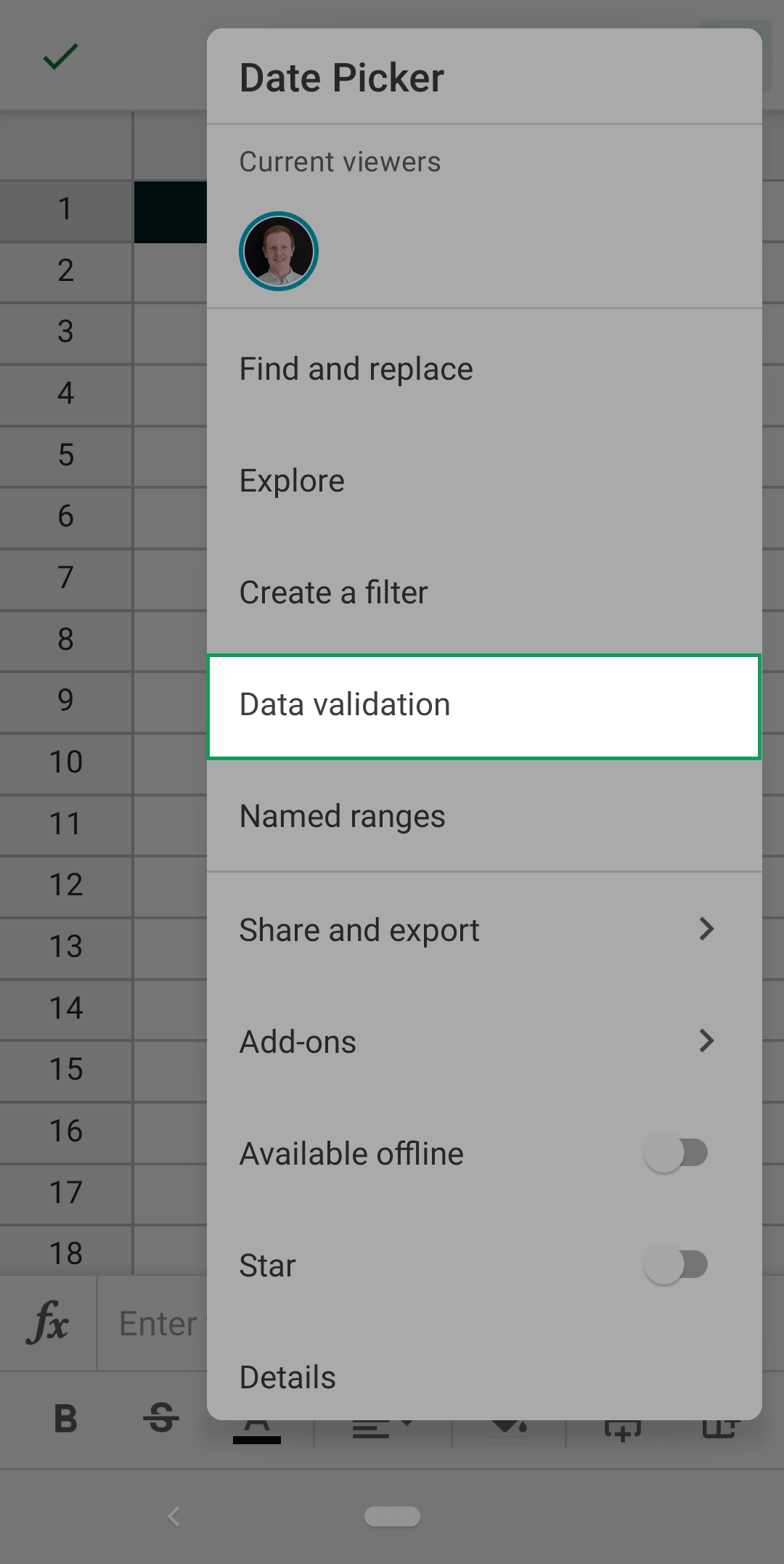
STEP 3: In the Data validation menu tap the 'Remove rule' button:
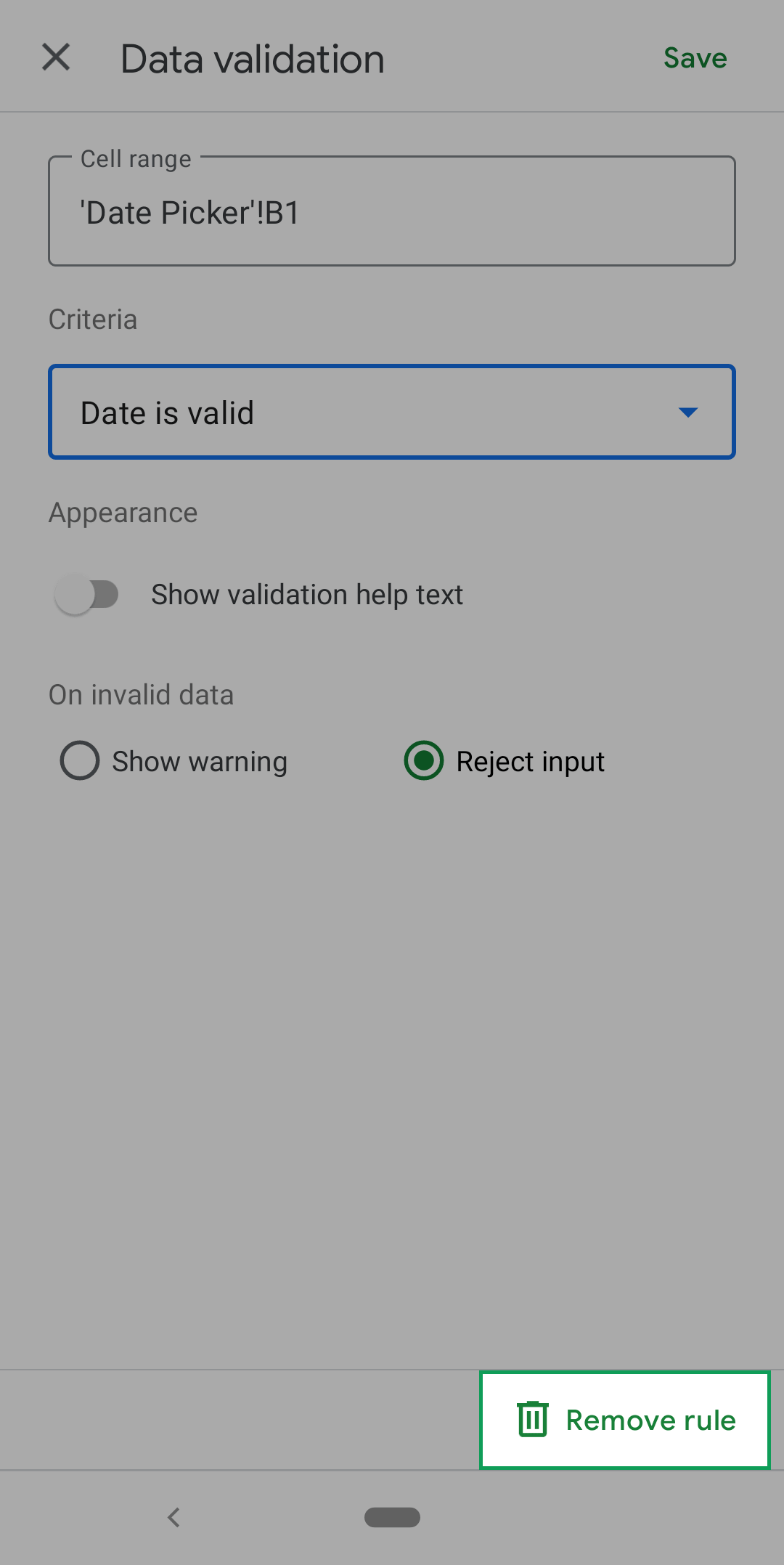


FREE RESOURCE
Google Sheets Cheat Sheet
12 exclusive tips to make user-friendly sheets from today:

You'll get updates from me with an easy-to-find "unsubscribe" link.