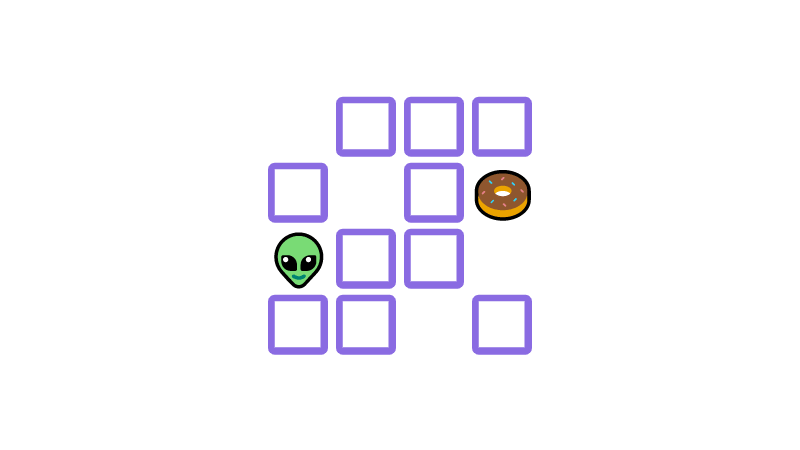Google Sheets Connect 4 Game
 Updated: January 11, 2022
Updated: January 11, 2022 I love Connect 4.
I love Google Sheets.
Here's a Connect 4 game built in Google Sheets:
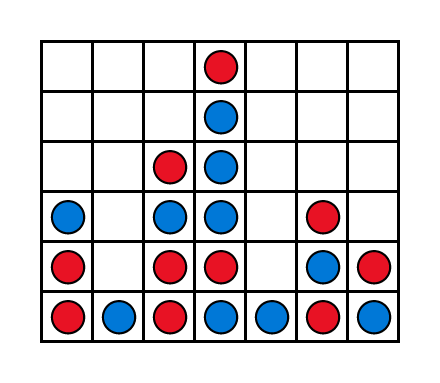
Google Sheets Connect 4 Game
This sheet is a two-player version of the classic board game Connect 4. All the classic fun and strategy in a spreadsheet!
Get GameInstructions
To place tokens: tick the checkboxes above the game board when it's your turn.
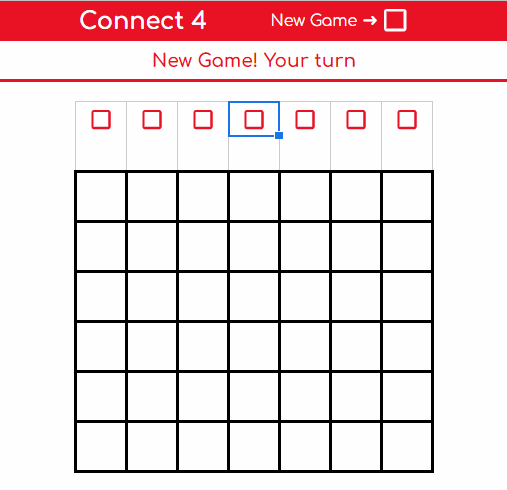
Keeping placing tokens until there is a winner (or a draw):
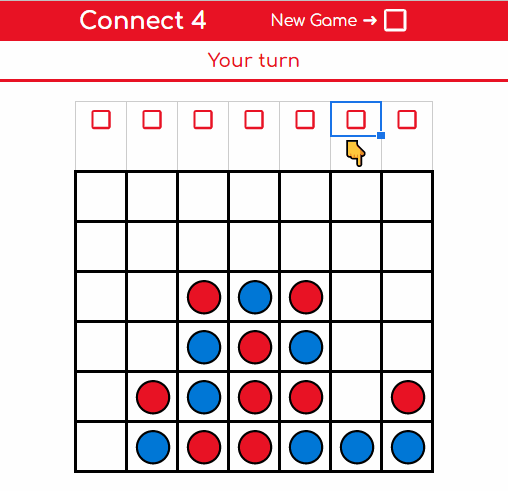
The loser sees a slightly different result:
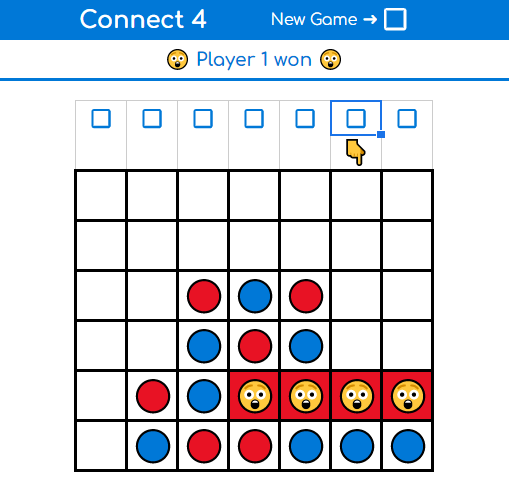
Then tick the 'New Game ➜' checkbox to start again:
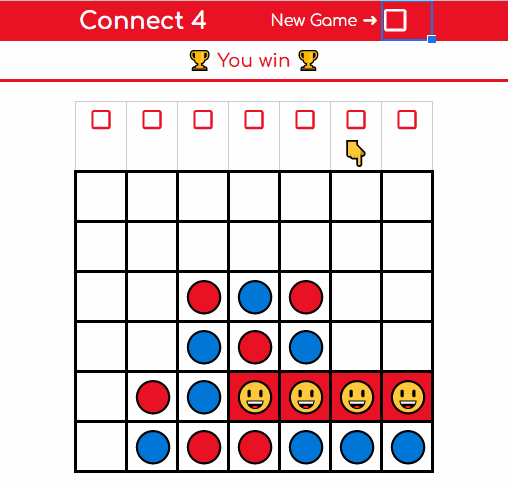
That's how to play.
If you're interested in how it works, keep reading:


FREE RESOURCE
Google Sheets Cheat Sheet
12 exclusive tips to make user-friendly sheets from today:

You'll get updates from me with an easy-to-find "unsubscribe" link.
Building Connect 4 In Google Sheets
This game is a combination of:
- Simple design
- Nifty Google Sheets tricks
- A fair bit of Google Apps Script in the background
Simple Design
I like my sheets to be as easy-to-use as possible.
That means:
- As little wasted space as possible, and
- Limiting the ways for users to interact
This helps to avoid confusion and reduce the chance that things break.
The sheets' coloring is based on the token that each player uses.
Here's the game board for Player 1 (red):
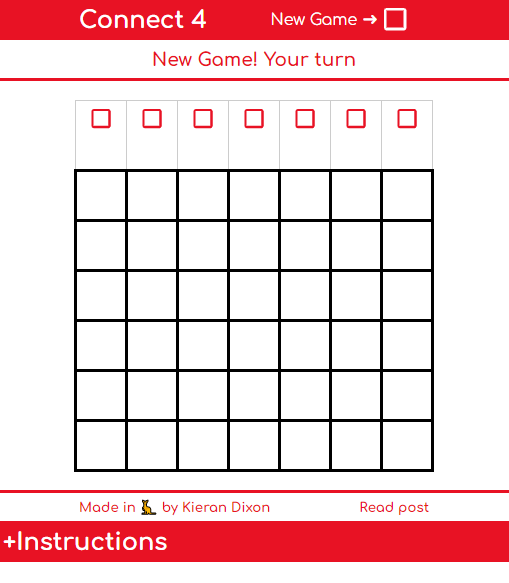
In this sheet the player can:
- Start a new game
- Place their discs / checkers / tokens using the checkboxes above the board
- Expand and read the instructions using the plus sign on the left
There's only three options for interaction and there's no extra space for players to assume that they should be typing in or clicking on anything else.
Google Sheets Tricks
Here's a couple of cool things the sheet uses:
Grouped Rows (Instructions)
The instructions for the game are hidden using grouped rows which allows for easy revealing and hiding:
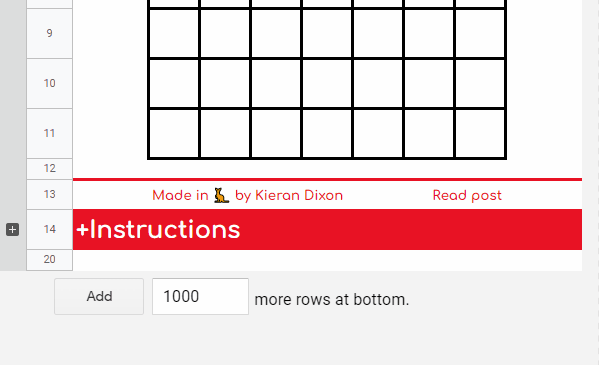
You can do this by highlighting the rows (or columns) you want to show/reveal and then accessing the settings in the main menu:
These options can also be accessed by right clicking your selection and going to the submenu.
Conditional Formatting (Win/Loss Highlight)
The winning streak is highlighted using conditional formatting:
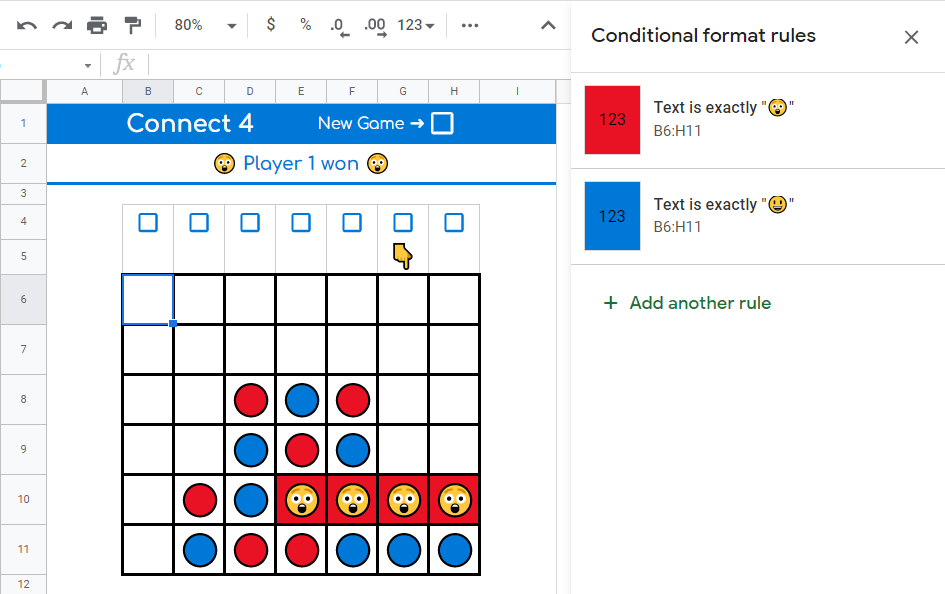
The rules for the other player's sheet are similar but match the opposite emojis:
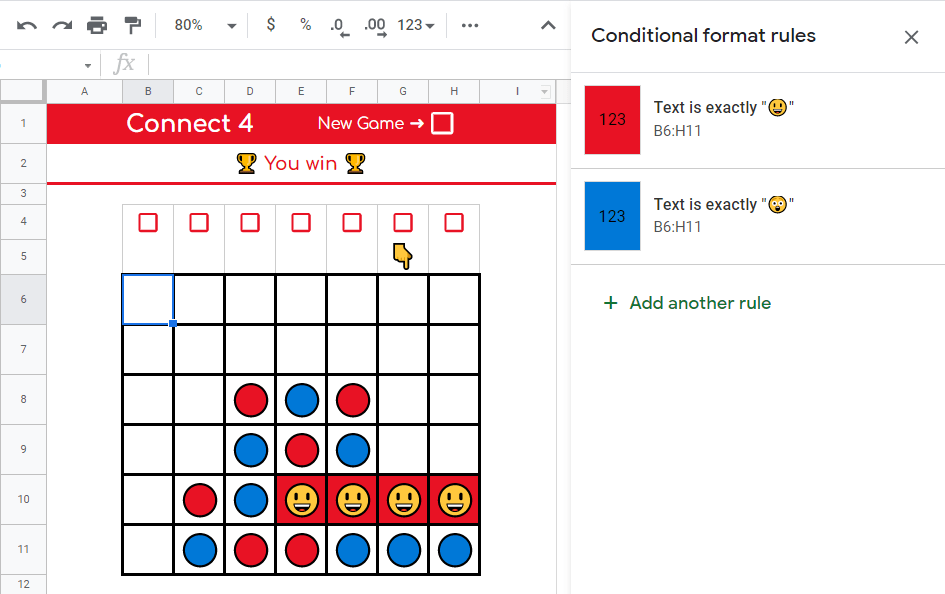
Conditional formatting can be accessed using the main menu:
Google Apps Script
There is a lot of code running in the background of this sheet.
I'm not going to go over everything but instead will just hit the highlights.
Feel free to check out the code yourself by making a copy of the game and opening the IDE using the main menu:
onEdit(e)
The onEdit(e) simple trigger is my favorite way to allow users to interact with game-based sheets.
As long as the underlying script only interacts with itself, there's no need to seek the user's permission to approve the script (which understandably can cause some concern for people who can't read the code for themselves).
This trigger is going to run "when a user changes the value of any cell in a spreadsheet".
That's code for A LOT.
Therefore, when writing onEdit(e) triggers you should always aim to have it fail as quickly as possible.
This is the start of the onEdit(e) function in the Connect 4 sheet:
function onEdit(e) {
//Make sure the edit is a checkbox tick
if (e.value !== "TRUE" || e.oldValue !== "false") return;
//Setup only variables required for next check (fail quickly)
const range = e.range;
const row = range.rowStart;
//Continue only if the edit occurs in one of two rows
if (row !== checkboxRow && row !== newGameRow) return;
The first few lines are desperately trying to make the function stop.
First if the edit was not the tick of a checkbox (comparison of the old value of the cell and the new value).
Then if the edit didn't occur in one of the two actionable rows.
While these checks are made only the necessary variables are initialized from one check to the next.
Placing A Token
Here's the function that places a token within the board:
function placeToken(board, chosenCol, playerToken) {
//Isolate the chosen column
const colArray = board.map(x=> x[chosenCol]);
//Find the next blank row (by looping backwards)
const rowToFill = colArray.lastIndexOf("");
//Insert the player token into this slot
board[rowToFill][chosenCol] = playerToken;
//And return the new board
return board;
}
In real life tokens drop into the next available slot.
In the code the chosen column is isolated and then the underused lastIndexOf method is used to find the next available slot.
The player's token is then placed into the board and returned to check for winning streaks.
Looping Over Diagonals
When checking if the current player has won the game you need to check the rows and columns (the easy part) but also the left and right diagonals (the harder part).
To accomplish this you can use a while loop inside a for loop:
function rightDiagonals(board) {
//Create an empty array for all of the diagonals
const diagonals = [];
//DIAGONALS FROM LEFT EDGE OF BOARD UP AND TO THE RIGHT
//Loop over the rows of the board
for (let i = 0; i < board.length; i++) {
//Empty array to contain each diagonal's info
const diagonal = [];
//Col stays at zero as we're checking from left side of board up
let row = i;
let col = 0;
//Loop through the diagonals (until the row number reaches 0 and can't go any further)
while (row >= 0) {
//Push three pieces of info in the diagonal array
diagonal.push({ row, col, token: board[row][col] });
//Increment the row and column to capture the diagonal
row = row - 1;
col = col + 1;
}
//Push the diagonal info into the main diagonals array
diagonals.push(diagonal);
}
//DIAGONALS FROM BOTTOM EDGE OF BOARD (EXCLUDING COL 1) UP AND TO THE RIGHT
//Loop over the columns of the board
for (let i = 1; i < board[0].length; i++) {
//Empty array to contain each diagonal's info
const diagonal = [];
//Row stays at bottom of board
let row = board.length - 1;
let col = i;
//Loop through the diagonals (until the col number reaches the edge of the board and can't go any further)
while (col < board[0].length) {
//Push three pieces of info in the diagonal array
diagonal.push({ row, col, token: board[row][col] });
row = row - 1;
col = col + 1;
}
diagonals.push(diagonal);
}
//Return on the diagonals that contain 4 or more spaces (as only these can contain wins)
return diagonals.filter(diagonal => diagonal.length >= 4);
}
The for loop makes sure you begin in the required rows and columns and the while loop handles the traversing of the diagonal.
This wasn't as intuitive as I expected it to be and it was a great learning experience to have to sit back and think about a problem within the framework that Javascript provides.
I hope you enjoy playing Connect 4 in this sheet as much as I enjoyed making it.


FREE RESOURCE
Google Sheets Cheat Sheet
12 exclusive tips to make user-friendly sheets from today:

You'll get updates from me with an easy-to-find "unsubscribe" link.