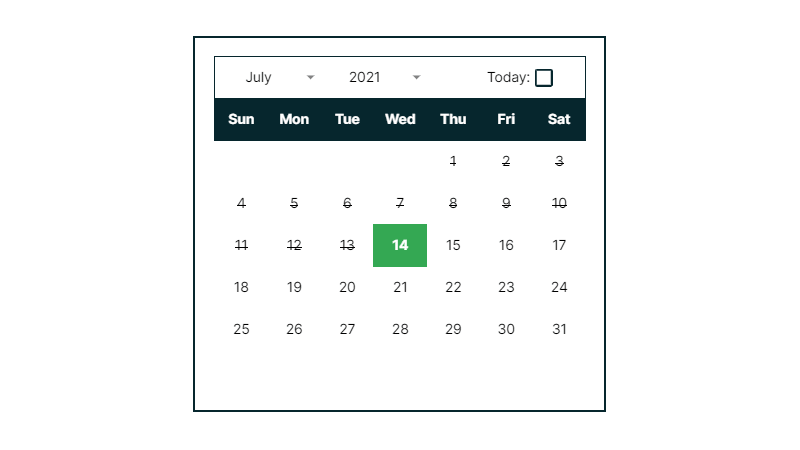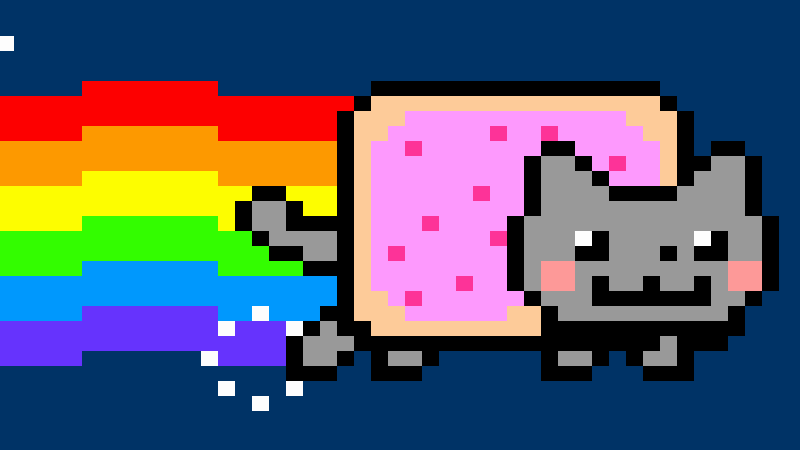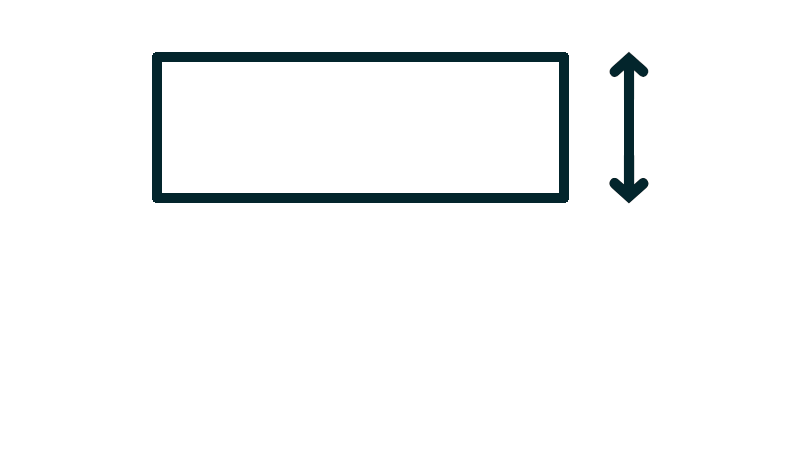Authorization Required: How To Authorize Google Apps Script Apps
 Updated: December 23, 2021
Updated: December 23, 2021 The first time you run a script written in Google Apps Script that requires authorization in Google Sheets you'll see this 'Authorization Required' message:
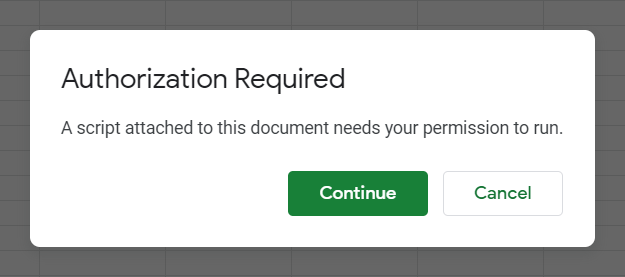
You'll see similar authorization messaging in Google Docs, Google Slides, and Google Forms.
Don't worry - this is a normal part of the process:
Click Continue and follow these steps to have your script running in less than a minute.
If the first time you run the script is from the Google Apps Script IDE (Integrated Development Environment) the message will look like this instead:
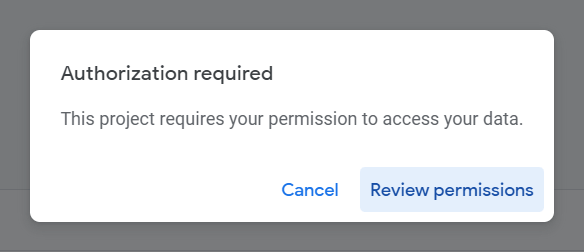
A new window will open asking you to select an account that you're currently logged in to (or choose another):
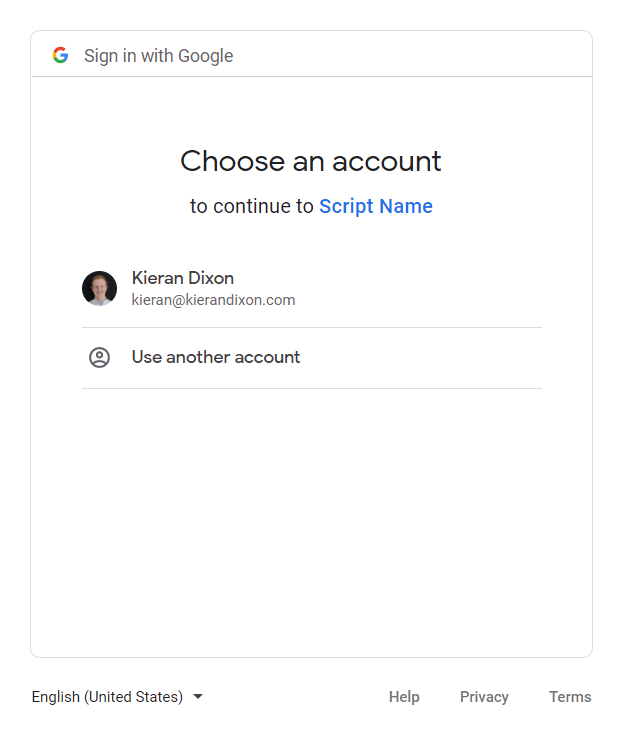
Click on the most relevant account or log in to it from this window.
If you're using a consumer account (@gmail.com) or the script was written by someone outside of your Workspace domain, you will see the following warning (if you don't see the warning click here to continue):
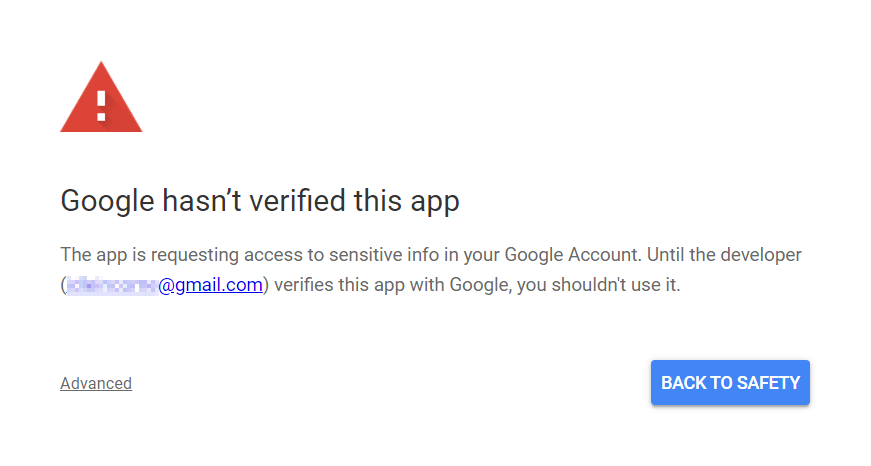
If you don't know the author and can't read the code to check that it's not malicious, click on BACK TO SAFETY.
If you do know the author of the script and trust them (or you wrote it yourself) you can proceed by clicking on the Advanced link in the bottom left corner:
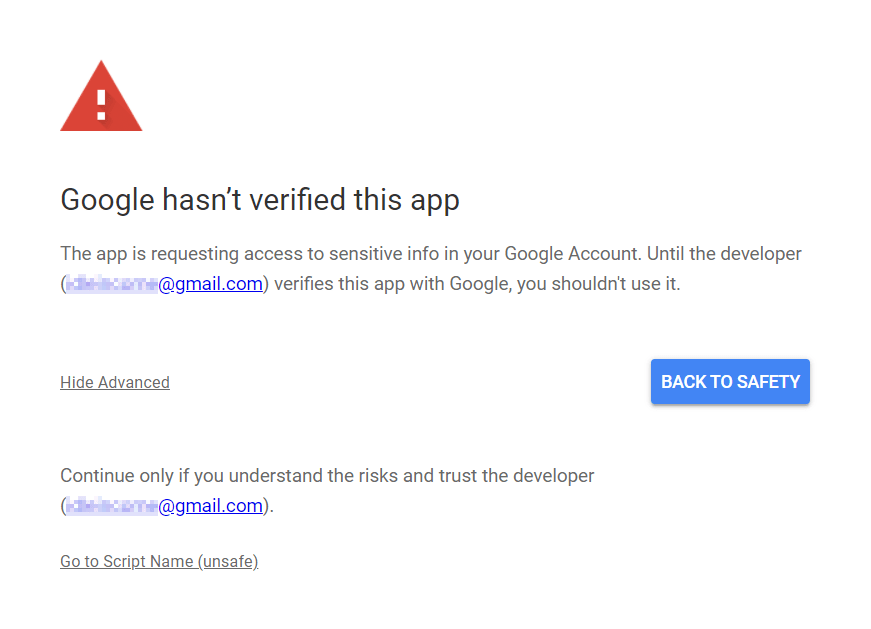
This will open another section at the bottom of the window that allows you to click on a Go to Script Name (unsafe) link.
Google is trying to protect your privacy and security with these additional steps.
However, if you do know and trust the author you should feel comfortable proceeding by clicking the link that includes the word 'unsafe'.
This leads the final window that allows you to grant the required permissions:
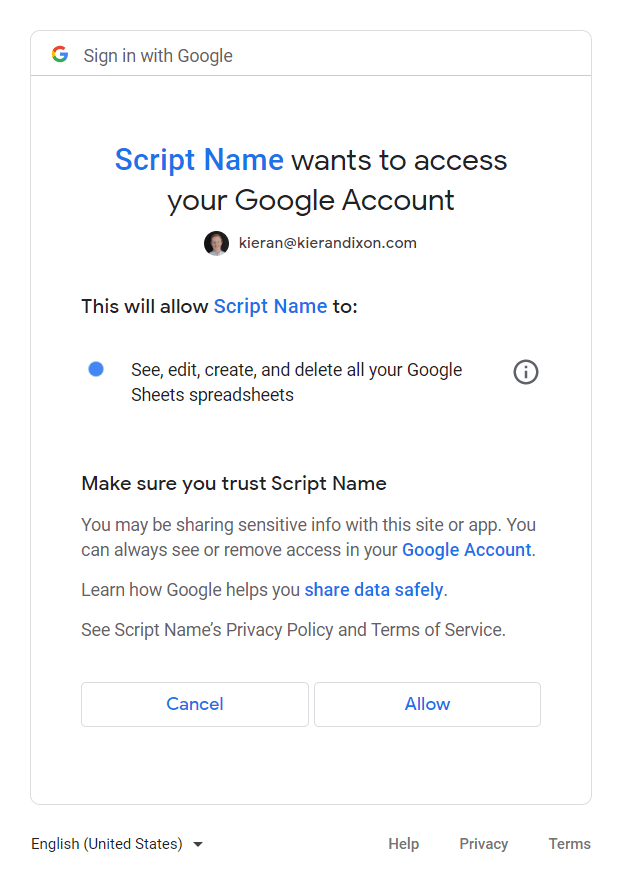
Click 'Allow' to grant the required permissions and make the script run.
You might need to initiate the script again providing authorization so that it actually runs.
If you were presented with the warning message about a potentially unsafe app and chose to proceed, Google will follow up with an email like this:
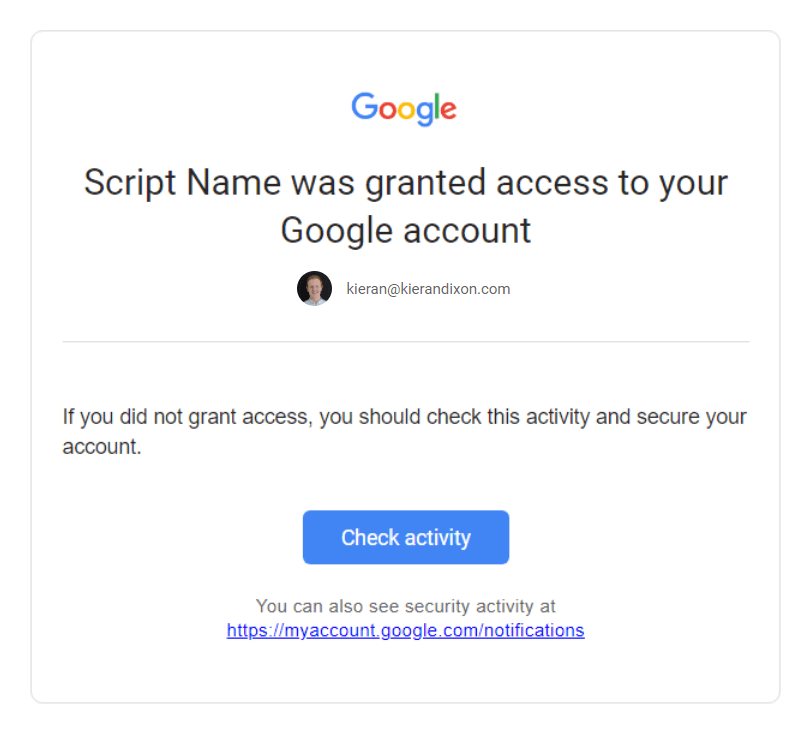
If you're happy you've granted authorization appropriately this can be ignored.
Otherwise you can follow the Check activity link to revoke the authorization you provided.


FREE RESOURCE
Google Sheets Cheat Sheet
12 exclusive tips to make user-friendly sheets from today:

You'll get updates from me with an easy-to-find "unsubscribe" link.